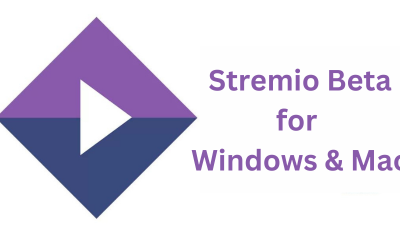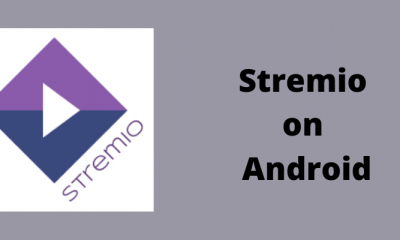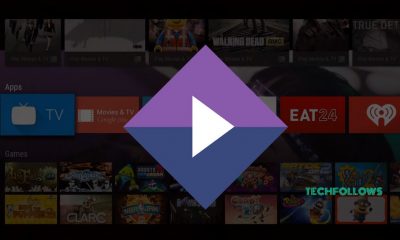How to Get Stremio on Xbox One
Before mirroring your Android screen, connect both devices to the same network. Then, make sure to install the Stremio app on your Android device. #1: On your Android mobile, download Xbox app from the Google Play Store. #2: Launch the app and enter your login details. #3: Click the three-dot menu icon and tap Console. #4: Click Connect to your Xbox One and select the Xbox One device connected on the same network. #5: Now open Store on your Xbox One and download the AirServer App. (You need to pay $14.99 to purchase this app). #6: Launch the app and hit the “A” button on your Xbox remote. It will display a QR code on the screen. #7: Now download the AirServer Connect app from the Google Play Store on your Android mobile. #8: Open the app and tap the QR code icon located on top of the screen. #9: Now, scan the QR code that is displayed on the TV screen. #10: That’s it. Your mobile screen will be mirrored on the Xbox One-connected TV screen. Open the Stremio app on your Android device and stream your favorite movies. This is the only method available to stream Stremio movies on Xbox-connected TV. Instead of Android, you can also use an iOS device. The AirServer Connect app is officially available on the iOS app store.