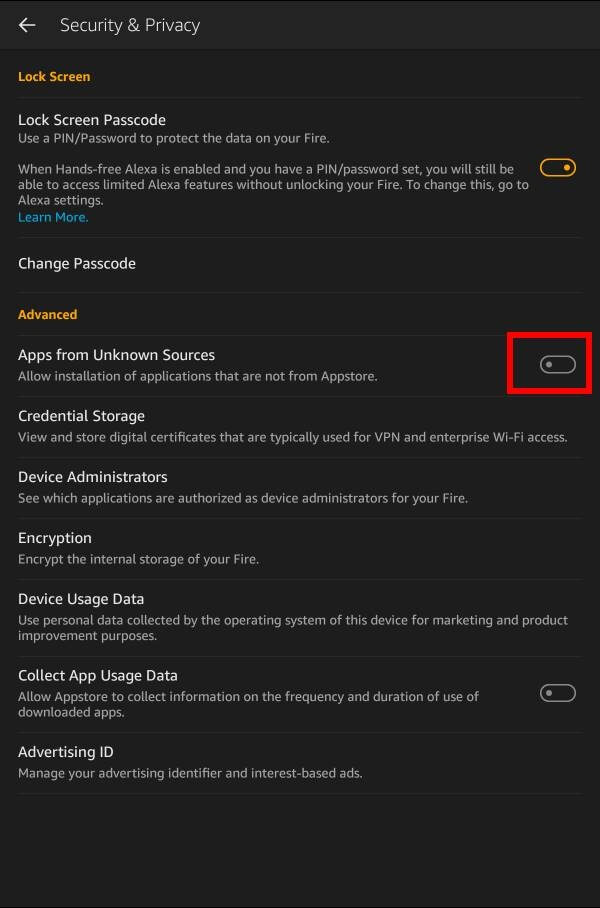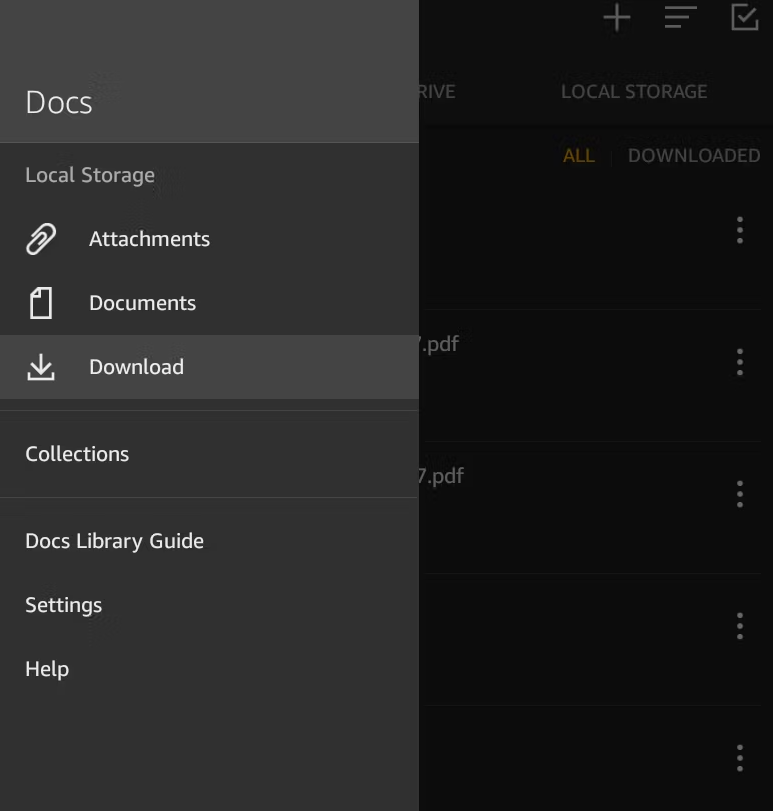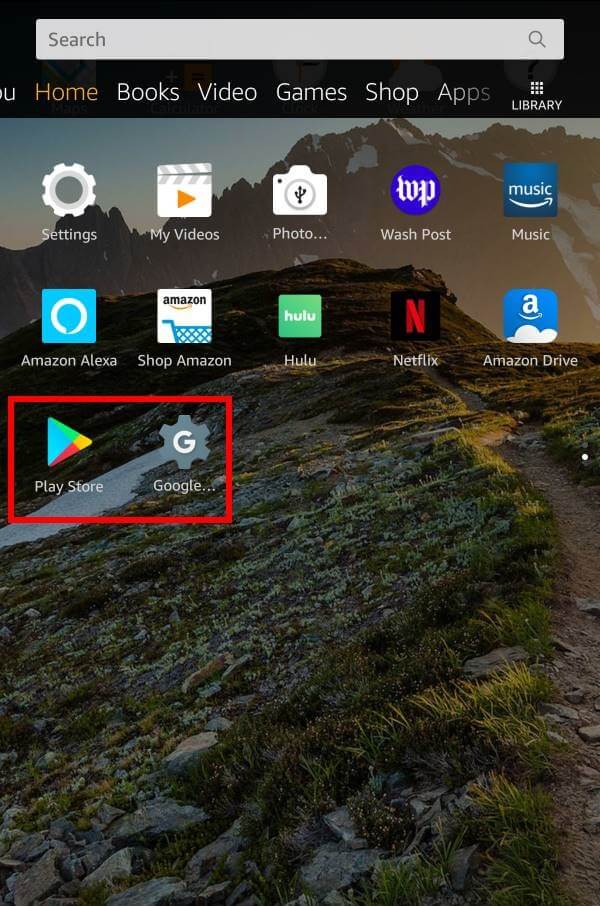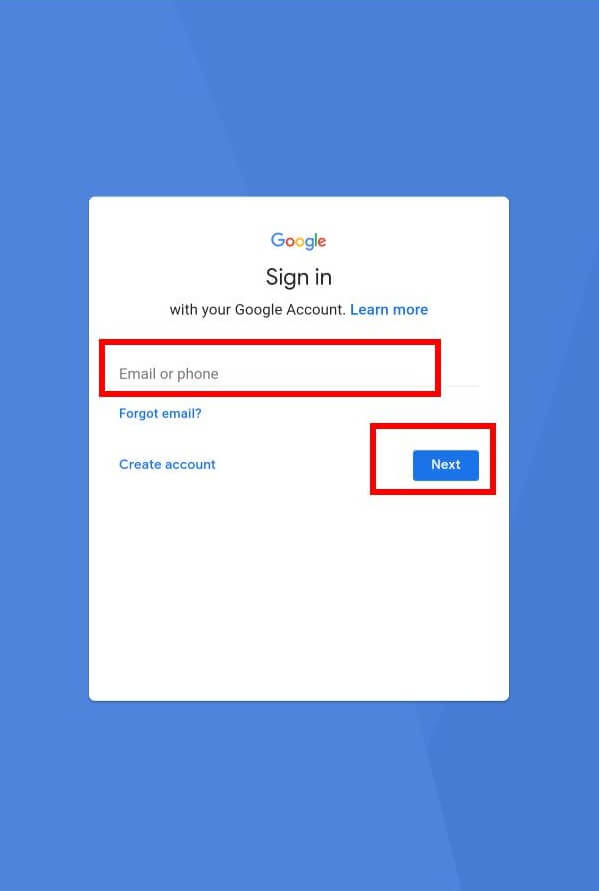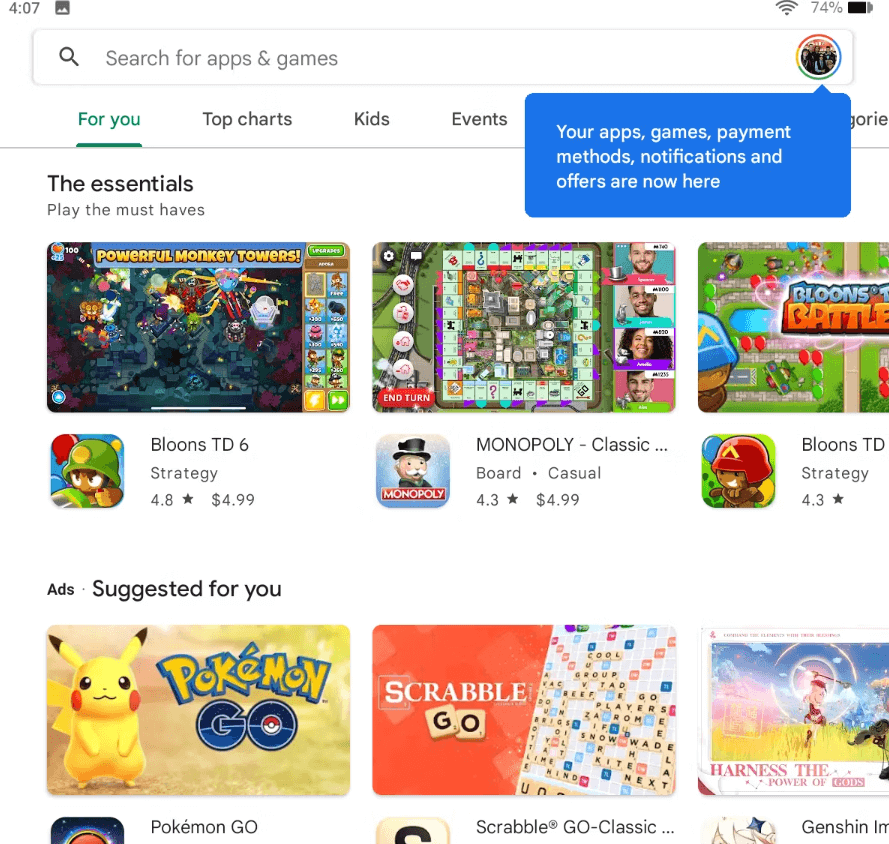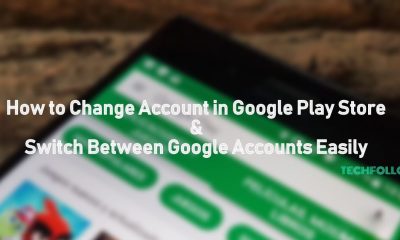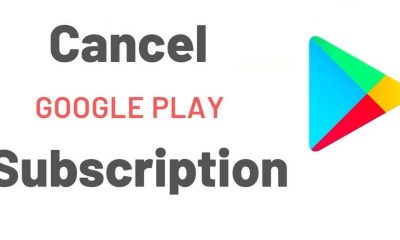How to Download Google Play Store on Fire Tablet
#2. Scroll down and select the option Security & Privacy. #3. Under the Advanced heading, hit the toggle button near the option Apps from Unknown Sources to enable it. #5. Visit an APK website and download the APK files listed below.
Google Account Manager. Google Services Framework. Google Play Services. Google Play Store.
#6. Once downloaded, launch the Docs app on your Fire Tablet. #7. Select the Hamburger icon and tap Download. #8. Click the APK file and install it one by one in the same order listed below.
Google Account Manager. Google Services Framework. Google Play Services. Google Play Store.
#9. Once installed, you can find the Play Store on the home screen of the Fire Tablet. #10. Log in to the app using your Google credentials. #11. After signing in, search for your desired app and install it on your Fire Tablet. Comment * Name * Email * Website