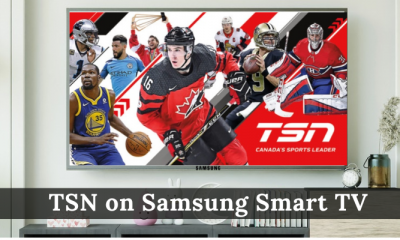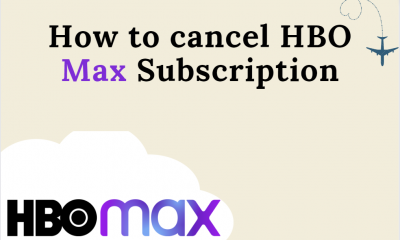How to Install HBO Max on Samsung Smart TV
- Turn on your Samsung Smart TV and press the Home or the Smart Hub button.
- From the menu options, choose Apps.
- Make sure that you have signed in to your account. If not, sign in or create a new one.
- You can find HBO Max on the suggested apps. If not, locate the Search option in the upper right corner.
- Type the HBO Max app and select the app from the suggested list.
- Click on the app to reach its app info home page.
- Hit the Install button.
- Wait until the installation process is complete.
- Click on the Open button to launch the app. Also, you can add HBO Max to the home screen by choosing the Add to Home Screen option.
Activate HBO Max on Samsung Smart TV
Launch the HBO Max app and click the Sign in button.
On the next screen, you can find a 6-digit alpha-numeric code.
Open a web browser on your phone or computer and go to hbomax.com/tvsignin in the address bar.
You have to enter the code in the given text box and click Next.
Select Sign in with mobile or TV service provider.
Choose your service provider and enter the username & password.
Once done, refresh the HBO Max app on your TV, and you are good to go.
AirPlay HBO Max to Samsung Smart TV
- First, install the HBO Max app on your iPhone from the App Store.
- Launch the app and sign in to your account.
- On your Samsung Smart TV, go to Settings and choose General.
- Select Apple AirPlay Settings, then choose AirPlay.
- Enable the AirPlay option.
- Launch the HBO Max app on your iPhone and play a title.
- Select your Samsung TV name.
- Now, the selected title will play on your TV screen.
Update HBO Max on Samsung Smart TV
- Press the home button or Smart hub on the remote and choose Apps.
- Click the Settings option in the screen’s upper-right corner.
- Click the Updates tab.
- Choose the HBO Max app and hit on the Update button.
- The HBO Max app will be updated in a while. To enable the auto-update feature, go to the Apps menu, choose Settings and select the Auto-Update part to enable it.
Other Compatible Devices
Apart from Samsung Smart TV, you can also watch HBO Max on other platforms.
HBO Max on Apple TVHBO Max on Vizio Smart TVHBO Max on LG Smart TVHBO Max on FirestickHBO Max on Roku