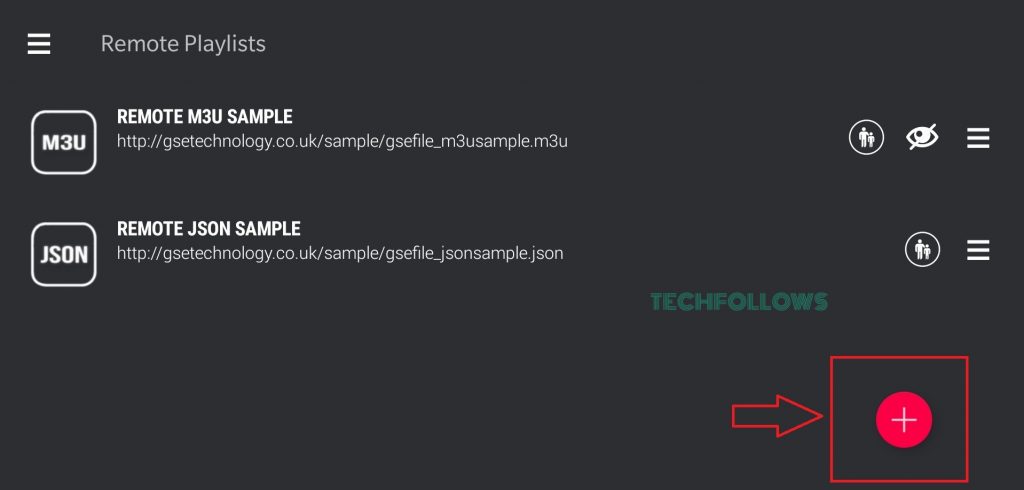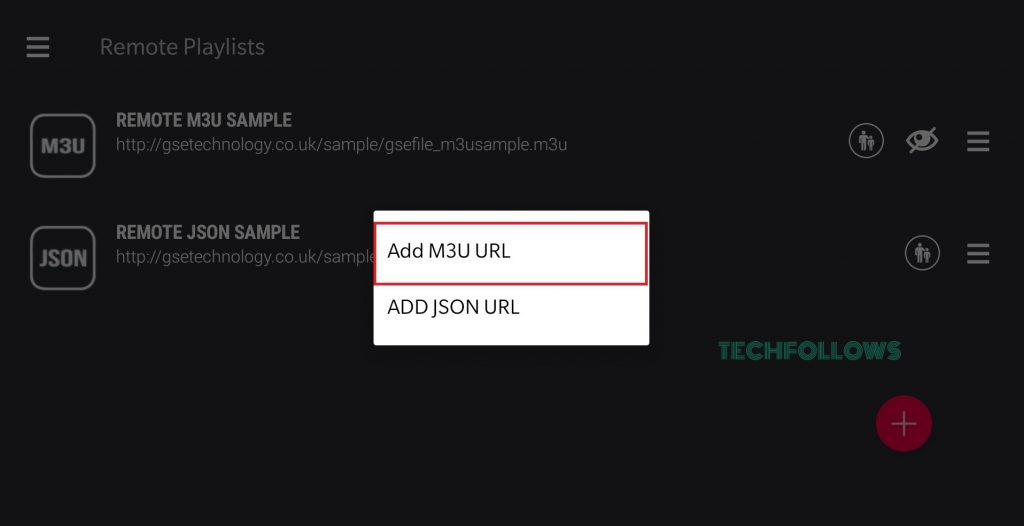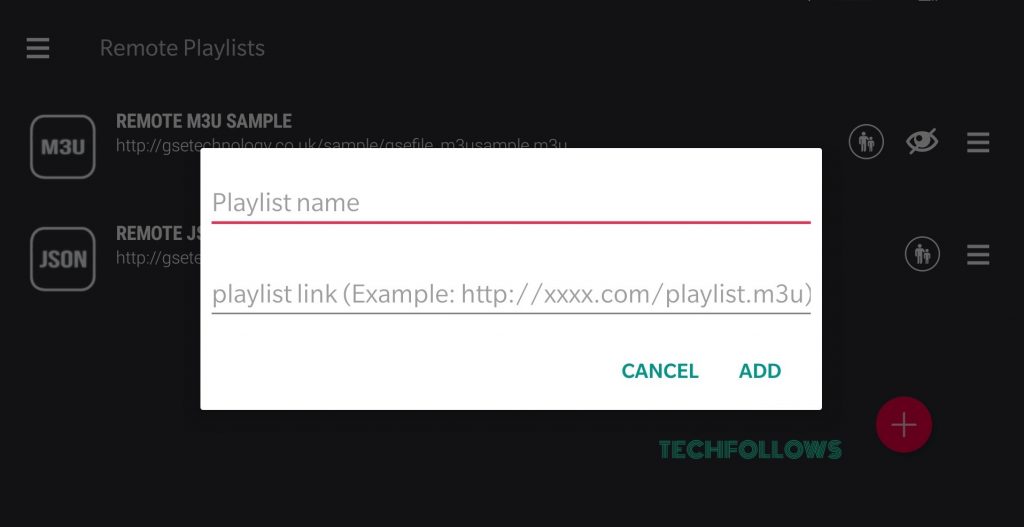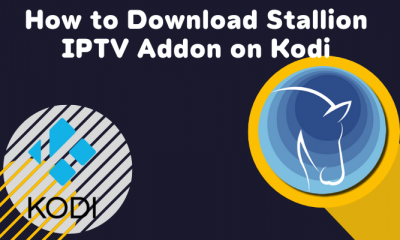Android TV users can easily install the IPTV app from the Play Store. If the Play Store isn’t available on your TV, you can sideload the IPTV APK file on your TV via a USB drive. You can also cast IPTV videos on Android TV from your smartphone.
Why Do You need to Use a VPN?
The IPTV providers mostly offer copyrighted content. Streaming content on these illegal IPTV services can lead to several issues. So, set up and use a VPN on your Android TV. VPN hides your online identity and allows you to watch IPTV videos anonymously.
How to Install IPTV on Android TV
- Power ON your Android TV and go to the Home tab. Next, hit the Google Play Store to launch it.
- Tap the Search icon at the top and type GSE Smart IPTV or the name of any IPTV player.
- Select the GSE Smart IPTV app from the search results.
- Click Install to download the app.
- Within a few minutes, the app will be installed on your Android TV.
- Get back to the home screen and launch the IPTV app from the Apps section.
How to Sideload IPTV on Android TV
If your Android TV doesn’t have a pre-installed Google Play Store App, you can follow these steps to install IPTV on your TV.
- Open a web browser on your Windows or Mac.
- Download the GSE SMART IPTV apk file from a trusted third-party website like Apkmirror, Apkpure, etc.
- Once the file is downloaded, connect a USB drive to your PC and transfer the APK file to the USB drive.
- Connect the USB drive to the HDMI port of your TV.
- Turn ON your Android TV and navigate to Settings.
- Tap Device Preferences and select the option Security & Restrictions.
- Locate the option Unknown Sources and enable it.
- Now, navigate to the USB drive section on your TV and tap the APK file.
- Follow the on-screen prompts to install the app on your Android TV.
How to Setup IPTV on Android TV
The IPTV setup procedure may vary for different IPTV players. Let’s look at the steps to add the M3U link on GSE Smart IPTV.
- Launch the GSE Smart IPTV app and grant access to the required permissions.
- Tap the Hamburger icon displayed at the top-left.
- From the side menu, locate and select Remote Playlists.
- Tap the Plus icon at the bottom right.
- Select the option Add M3U URL and enter the M3U link of your IPTV provider.
- After entering those details, tap Add and wait for the content to load.
- Once loaded, play any content on the GSE Smart IPTV player and stream it on your Android TV. Note: You can also add the Xtream codes of your IPTV provider on GSE Smart IPTV by selecting the option Xtream-Codes API.
How to Cast GSE SMART IPTV on Android TV
- Connect your Android TV and Smartphone to the same Wi-Fi network.
- Install the GSE Smart IPTV on your Android mobile from an APK website.
- Launch the application and follow the on-screen procedures to add the M3U link of your service provider.
- Once added, hit the Cast icon at the top and tap your Android TV to cast the app.
- Now, play your favorite live TV channel and watch it on a big screen. If the IPTV Player you use doesn’t have cast support, go to the Notification Panel on your Android mobile and tap the Cast icon. Then, select your Android TV to mirror the Android phone screen. After mirroring the screen, play any content on the IPTV Player app and watch it on your Android TV.
Installation Guide of IPTV on Different Devices
How to Install IPTV on LG Smart TV How to Watch IPTV on Samsung Smart TV How to Download IPTV on NOW TV Box How to Setup IPTV on Apple TV