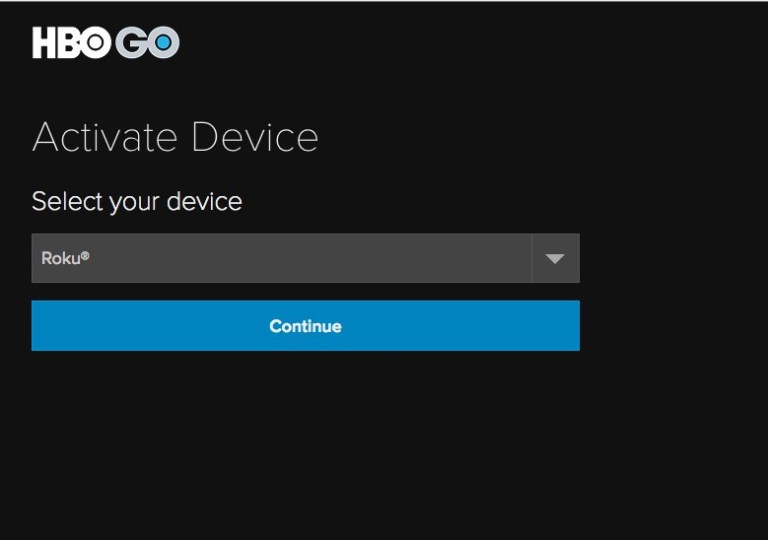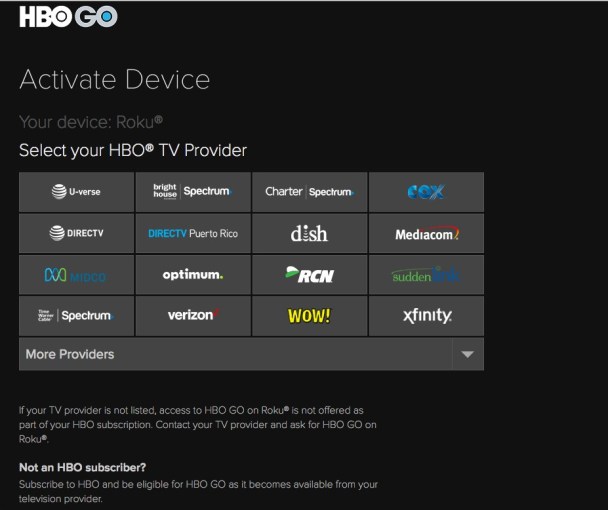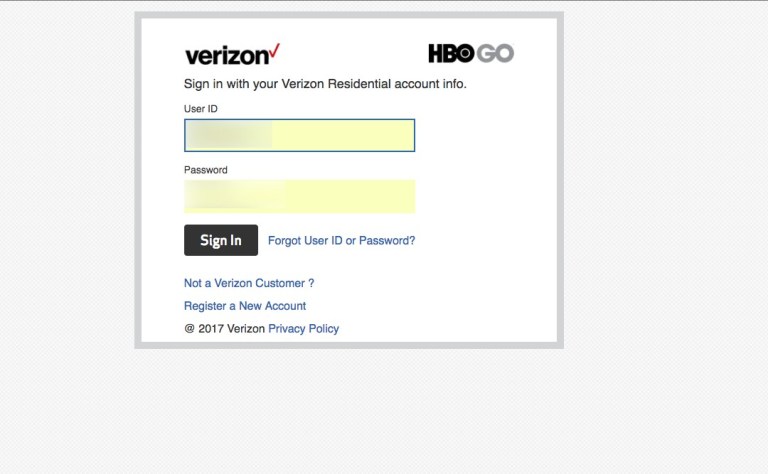How to Install and Activate HBO GO Channel on Roku?
#1: Connect your Roku device to the TV. #2: Select the Streaming Channel menu located on the left side panel. #3: Navigate to Search Channels and search for HBO GO. #4: Select the HBO GO channel and click Add channel. #5: After installing the channel, click OK on the pop-up that displayed on the screen. #6: Return to the home screen and launch the HBO GO channel that you installed. #7: Select Activate Your Device. #8: An activation code along with the link will appear on the screen. #9: Now, visit hbogo.com/activate on the PC or mobile browser. #10: Enter the activation code and press Continue. #11: Select Roku as your device and tap Continue. #12: Select your HBO television provider and go through the login process for your provider. #13: After successful activation, you can use HBO GO on Roku to watch your favourite HBO shows, movies, sports and more.
Final Thoughts
HBO GO is the best way to watch all your favourite HBO contents without using the cable box. Now, you will have access to enjoy instant and unlimited access to all episodes of the best HBO shows, comedy, movies, sports, and documentaries. Thank you for reading this post. Visit www.techfollows.com for more Google related information. For further queries and feedback, use the comment box provided below. You can also use our social media profiles, Facebook and Twitter to post your queries.