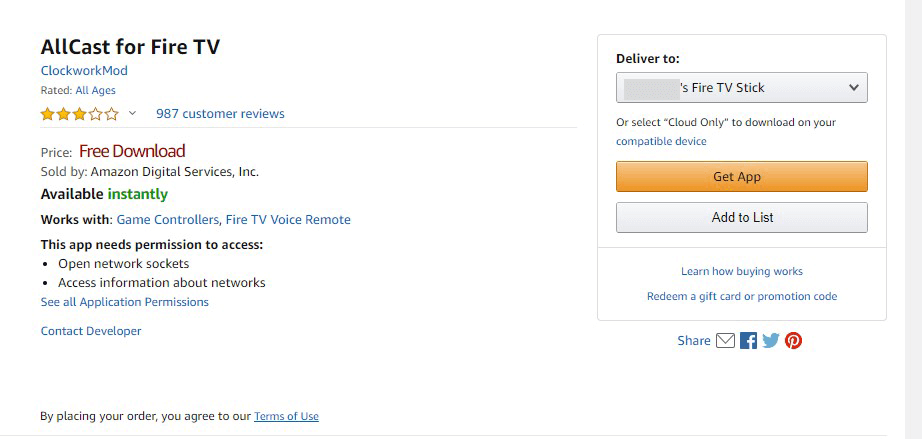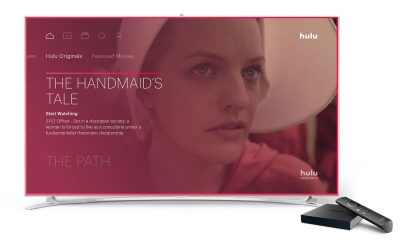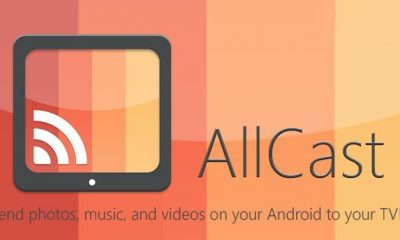How to Install AllCast on Fire TV/Firestick
#3: Search for AllCast on the search bar. #4: From the search results, select the official AllCast App. #5. Choose your Firestick or Fire TV from the Deliver to drop-down. #6: Select the Get App button to add AllCast to your Fire TV/Firestick. #7. Now, you will find the AllCast app in the App section of FireTV or Firestick. #8: Click the App logo to open the AllCast App on your Firestick. #1: Launch the AllCast app on both Android and FireTV. If you haven’t installed the app on your Android smartphone, download the AllCast app from the Google Play Store. #2: The AllCast app on your Android device will search for the nearby devices that are connected to the same Wi-Fi network. #3: Select your Firestick when it appears on the screen. #4: Now, press Allow on your Android/iOS device to share the media. #5: Select the media that you want to stream. #6: Once you selected the media, it will start mirroring on your TV.