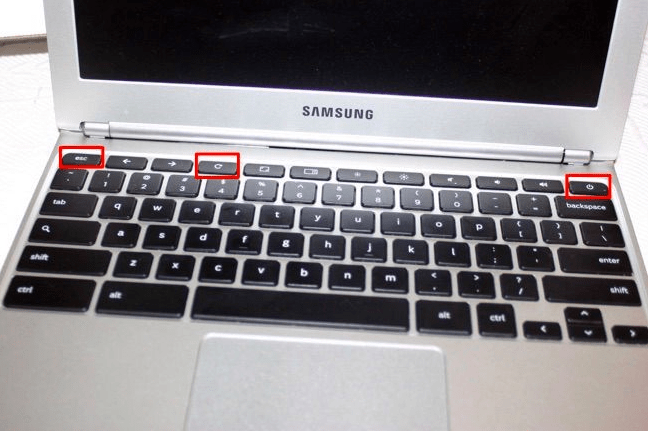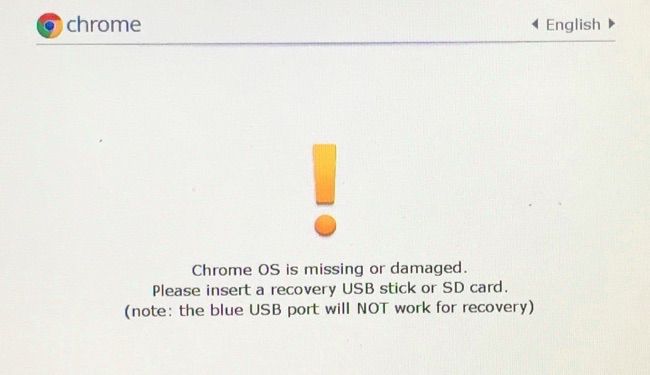Benefits of Enabling Developer Mode
By enabling developer mode on your Chromebook, you can perform following functions
You can side-load Android apps on your ChromebookYou will gain access to the developer shell with easeYou can install the standard Linux desktop environment on your Chromebook through crouton
Things to consider while Enabling Developer Mode
Along with above-mentioned advantages, there are a lot of disadvantages on enabling developer mode. Before enabling developer mode, you have to consider the following things:
Since Google doesn’t support developer mode, you can’t claim warranty for your device.You will lose all your data including login details, passwords, locally stored files and much more.By enabling developer mode, the boot-up speed of Chromebooks will slow down.You will lose all the security features that are associated with Chromebook.
How to Turn on Developer Mode on Chromebook?
Before enabling developer mode on your Chromebook, you need to back up all the data that are store on Chromebook. Because all the data including login info and locally stored files will be deleted while enabling the developer mode. After backing up the data, follow these simple steps to enable developer mode on your Chromebook. #1: Turn off your Chromebook. #2: Boot your Chromebook into recovery mode by pressing and holding Esc Key and refresh (the circular arrow) key along with power button. #3: Keep holding those keys until the screen pops up with the message of “Chrome OS is missing or damaged. Please insert USB stick.” #4: Now, press and hold Ctrl and D Key for few seconds. #5: When prompt, press Enter to confirm. #6: Wait for your Chromebook to restart and go through the setup process. You may also like to install Kodi on Chromebook?
How to Turn Off Developer Mode on Chromebook?
Just like the enabling process, disabling the developer mode is very easy. Follow these simple steps to disable developer mode: #1: Backup your data and reboot your Chromebook. #2: When you see “OS Verification is Off,” press the Spacebar key. #3: The Chromebook will be rebooted automatically. Upon the reboot, the developer mode will be disabled on your Chromebook.
Final Thoughts
This is how you have to enable/disable developer mode on your Chromebook. As we mentioned earlier, your Chromebook will become less secure after enabling this mode. Thank you for visiting Techfollows.com. For further queries and feedback, feel free to leave a comment below.