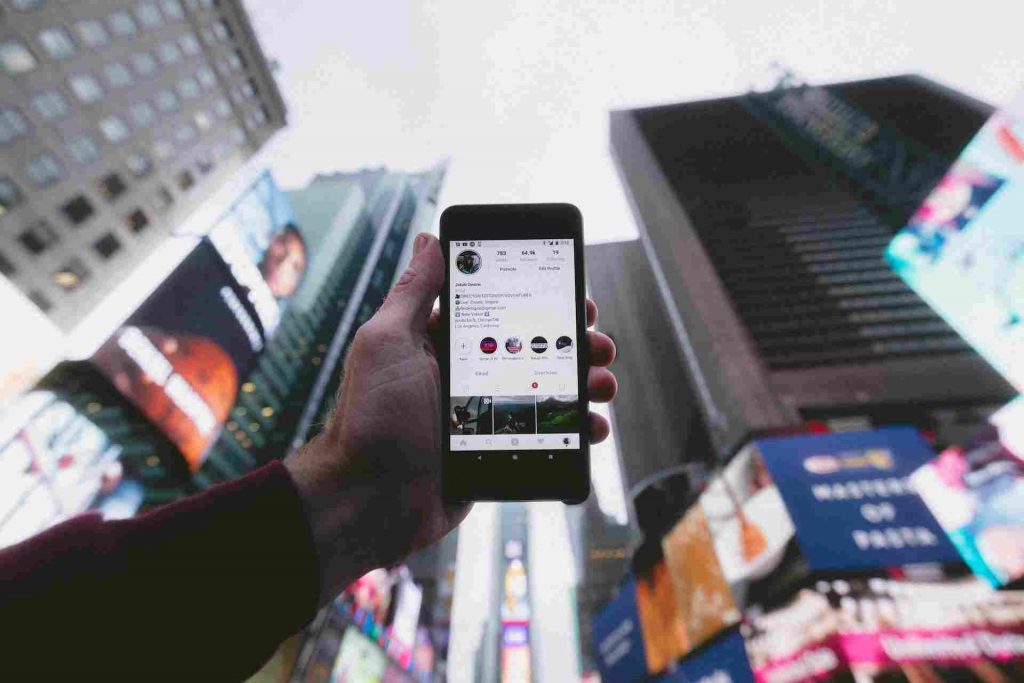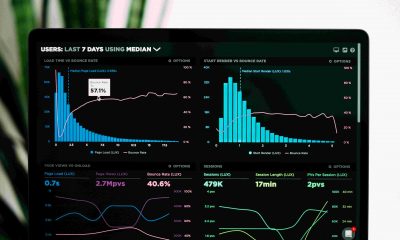How to download Instagram videos
With improved technology, there are numerous ways to download Instagram videos online, even if Instagram doesn’t allow it. These may range from:
Reels Highlights IGTV Stories
This article explains it all, giving you the best apps and third-party software to use when downloading insightful information on IG.
How to download Instagram Videos on PC
Unlike your smartphone, which grants you access to limited features, a PC allows you to download enormous Instagram content: photos, videos, reels, stories, and IGTV. Let’s start with a simpler way of doing it.
Screen record
Slight variations exist when downloading Instagram videos and other content on a MacBook and a Windows PC. Nevertheless, here’s how to go about it. If you’re using a MacBook, go to your apps folder and choose the “QuickTime player” option. Next, choose “Select file” and proceed to “New screen record” to record a video on Instagram. For a Windows PC, simultaneously press the Window key + Alt + R whenever you want to record an Instagram video.
Development tools
To get started, use any browser, say a popular one like Google Chrome. Open any Instagram video of your choice on the browser and,
Right-click on the selected video and click on the “Inspect element” option Press Ctrl + F and type “.mp4” in the text box, then hit the enter key Identify the link on the new source code page and copy it close to the src Press Ctrl + N to open a new tab and Ctrl + V to paste the previous link in the address bar Right-click on the Instagram video and select the “Save video as” option
The process is even simpler on an iPhone. Let’s check it out.
How to Download Instagram Videos on iPhone
Like a PC, you can download Instagram videos on any version of an iPhone. Try out one of these three ways, if not all, and see which one works best for you.
Screen record
Here’s how to download Instagram videos on your iPhone by recording them on your screen. Swipe your screen from top to bottom and hit the record button. Wait for a countdown of three seconds for the recording to begin. Swipe the screen again and tap the recording button when done. Other iPhone models will require you to go to Settings > Control Center > Add > Screen Recording.
Safari
Third-party software like Safari is another great way to download Instagram videos online. This procedure is straightforward on an iPhone, and here’s how it goes.
Open the Instagram mobile app and select the video to download On the three dots above the video, copy the link from the pop-up options Open the safari app on your iPhone and visit InstaStories.watch Press Ctrl + C and download the video Share the video and save it to the gallery
App
The Blaze app can download multiple files simultaneously in the background, allowing you to queue up and quickly download your favorite videos. Blaze allows you to manage and delete files and transfer media files between applications like Instagram. To download videos from Instagram using Blaze:
Download and install the Blaze app on your iPhone Tap on three dots that appear at the upper right of any video Copy the appearing on the pop-up menu Paste to insert your Instagram video link into Blaze’s search bar Then click the red download icon at the bottom left corner of the screen Lastly, save it to Camera Roll
While Blaze could be one of the best apps to download Instagram videos, other options exist. For instance, you can try Repost, Reposter for Instagram, and InsTake.
How to Download Instagram Videos on Android
Android has additional features allowing you to download Instagram videos easily. Its video quality is superb, allowing up to 1080p for third-party Google Chrome extensions.
Screen record
Go to settings, search for screen recording and start playing the Instagram video. In addition, you can use any third-party software, provided your version’s operating system supports it. If that sounds challenging, here’s another option.
Cache
To download a video, first, go and watch the whole thing. Once you’ve finished watching it, come back to find your downloaded file.
Open the “File manager.” Go to Android > data > com.Instagram.android > cache Scroll down until you see “videos.” You will find all your viewed Instagram videos in this folder with a “.clean” extension. You can view and listen to the videos offline by tapping on them
App
The Instagram Video downloader app makes the process rosy. So, this is how to start.
Download the Instagram Video Downloader from Google PlayStore and install Open the IG app and select any post with a video Tap the three dots in the upper right corner of a video post, and select “copy link.” Paste the link in InSaver to download Insta videos in your gallery automatically
Still, you can opt for other alternatives like iTubeGo.
How to download Instagram Reels
Instagram restricts users from downloading Reels videos directly. Therefore, the only way to download Instagram reels video online is by using third-party software like StoriesIg.me and InstaStories.watch. So, how do you do it? Let’s get down to it.
Open your chrome browser and visit InstaStories.watch or StoriesIg.me Enter the username as prompted Open the reel Tap the three dots and select “Download” from the pop-up menu The reels are automatically downloaded to your device
How to download Instagram highlights
The procedure to download Instagram highlights is similar to downloading Instagram reels.
Either visit InstaStories.watch or StoriesIg.me Enter the username as prompted Open the highlight Tap the three dots and select “download” from the pop-up menu The highlights are automatically downloaded to your device
How to download Instagram IGTV
Likewise, it would be best if you used third-party software like InstaStories.watch to download Instagram IGTV. Next, follow the steps below.
Enter the username as prompted to aces the Instagram profile Click on the IGTV tab Watch the video Tap the three dots and select “download” from the pop-up menu The videos are automatically downloaded to your device
How to download Instagram stories
Before learning how to download them on a smartphone, it’s important to know how to download Instagram stories on pc. To do this, Open a Chrome browser, search and visit a website that provides Instagram story download.
Copy the link to the Instagram story you want to download Paste the link in the InstaStories.watch tab and hit the enter key on your keyboard Right-click on the story Select “download,” and the story will automatically save itself in your downloads folder
How to download Instagram Pictures, Posts Photos, Images
There’s a universal method of how to download Instagram pictures and how to save Instagram photos. You can also learn how to download IG images and pictures, photos, and how to save a post on Instagram. Therefore, this is how to download images from Instagram:
Open a Chrome browser, search and visit a website that provides Instagram photo download. Copy the image or post’s URL and paste it into the search box Next, click on the post or image to display the download icon Click on the download icon or save the image to your gallery
How to download Instagram photos on a PC
Screenshot
The easiest way to download Instagram photos on a PC is by taking screenshots. You can do this by:
Press the Windows key + Shift + S (for a Windows PC) Press Shift + Command + 3 (for a MacBook)
Development tools
You can use any development tool your browser supports to get Instagram photos on your PC. Easily do this by
Right-clicking on the photo and selecting the “View page source” option Please scroll down and locate the .jpg URL, and copy it Paste the URL in a new tab Wait for the image to load and right-click to download it.
How to Download Instagram Photos on iPhone
Screenshot
You can download Instagram photos based on your iPhone model. You can do this by:
Simultaneously press the power button + Increase-volume buttons (For iPhone 8 and its predecessors) From iPhone X onwards, press the Increase-volume + power button (For iPhone X to the latest models)
Safari
Safari browser is another excellent way to download Instagram photos on your iPhone. To use it,
Open the IG app on your smartphone and select the photo to download Click on the three dots and select “copy link.” Open the Instagram photo downloader and paste the link into the browser Press the download button to progress with the download Select the downloaded video, allow sharing, and select “save the video.” The video will automatically be saved to your gallery
The procedure is the same if you are wondering how to download Instagram videos or how to save a video from Instagram.
How to Download Instagram Photos on Android
Screenshot
While this may not be tedious, it’s the fastest way to download Instagram photos. Press the increase-volume button + power button simultaneously on your smartphone, and save the photo in your gallery for later access.
App
The InshotDownloader app is a better way to download Instagram photos with high clarity on any Android device. To use the app,
Open Google PlayStore and download the InshotDownloader app Next, open the app Locate the photo you want to download from Instagram and tap on the three dots just above the photo Chose share and select the InshotDownloader app from the options Download the photo when prompted
Conclusion
Downloading videos, reels, stories, and photos from Instagram is now easier than ever! You don’t need to sign up for any site to save this awesome information on your smartphone or PC. However, we recommend using InstaStories.watch for the best results.