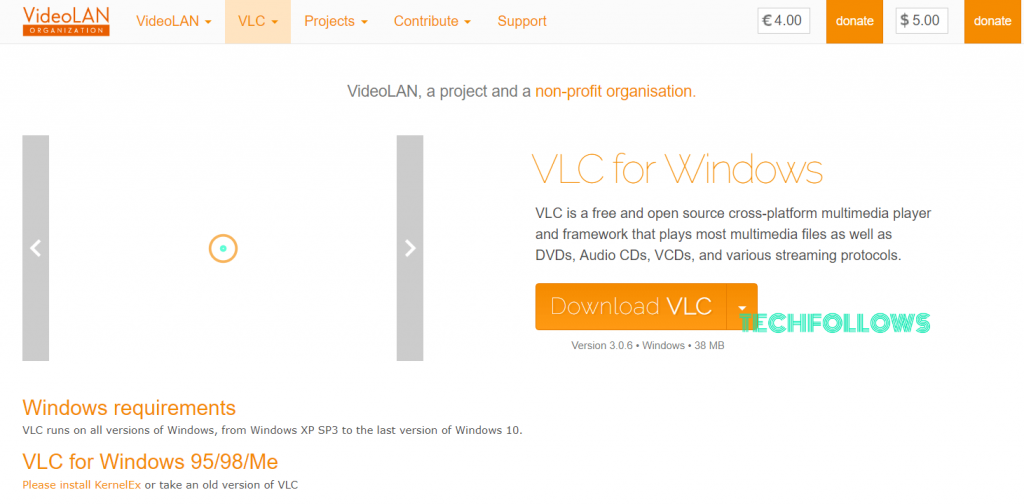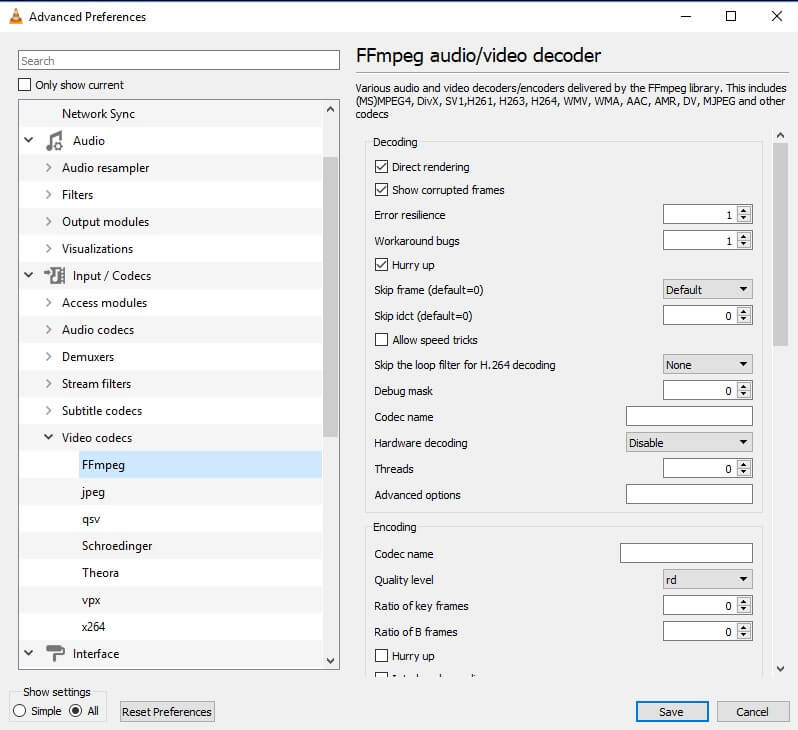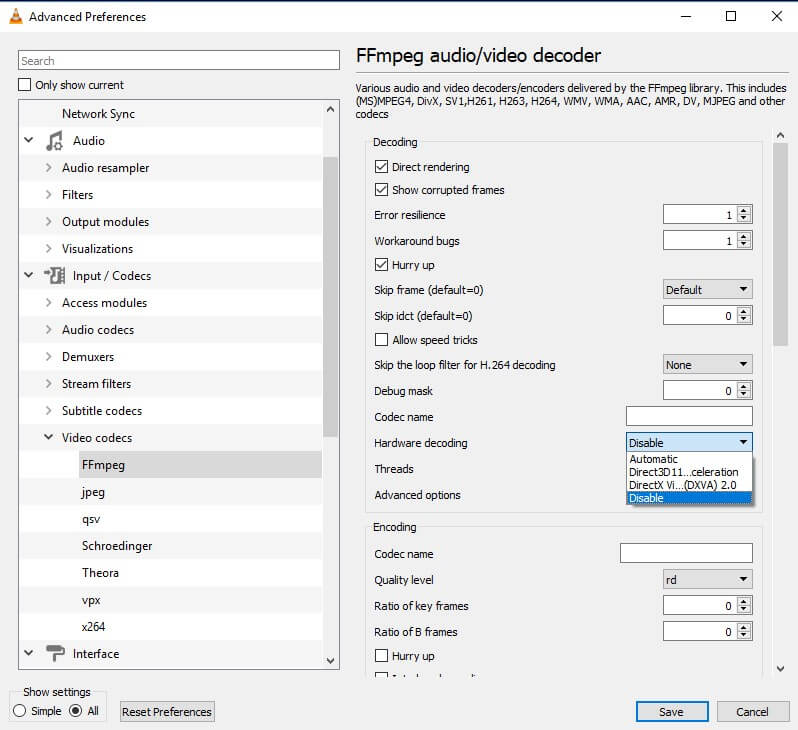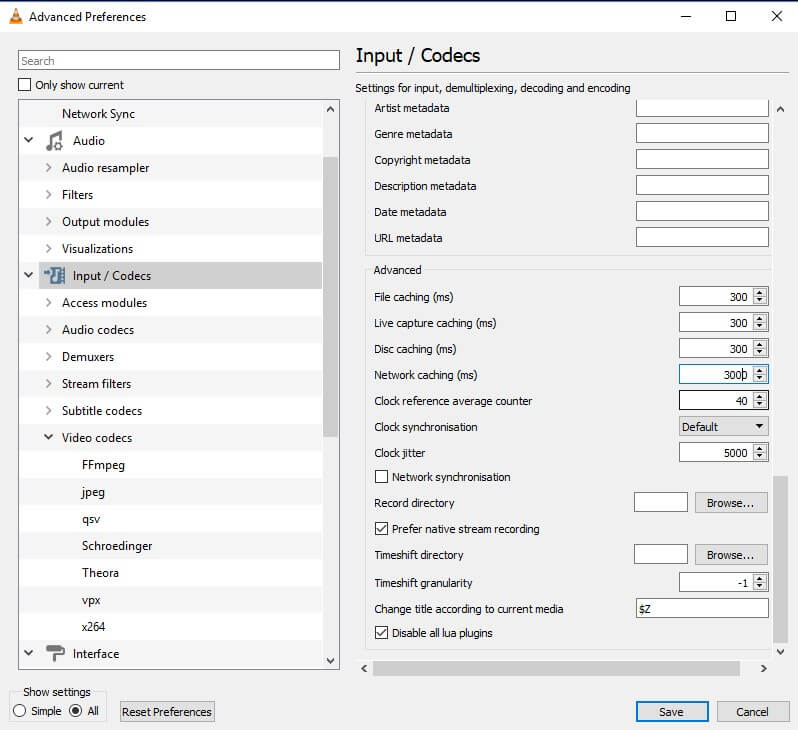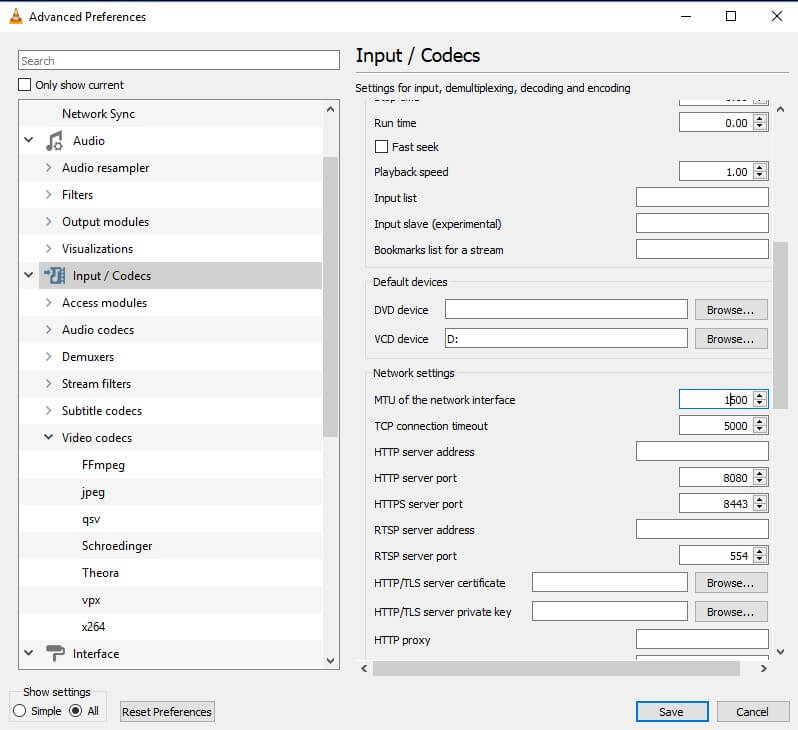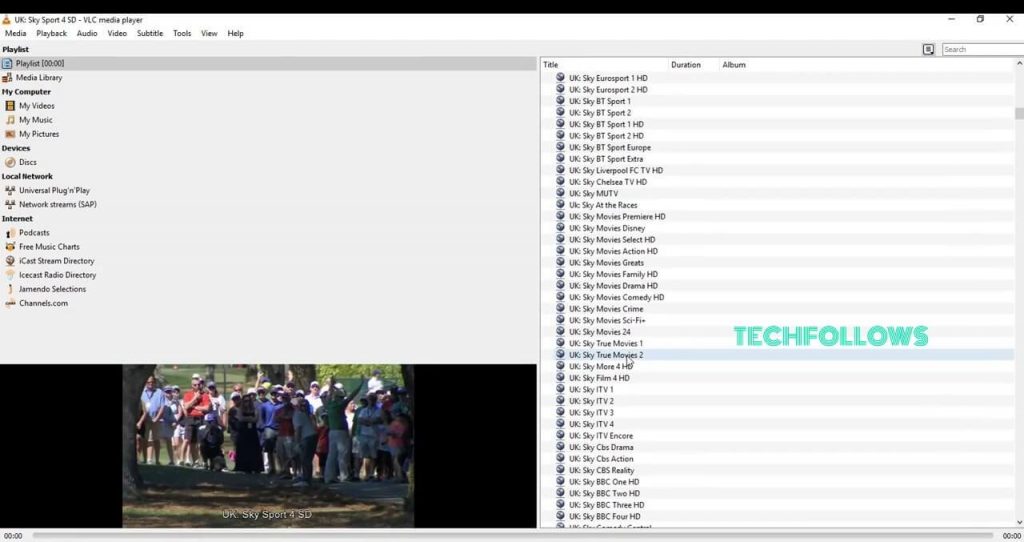You may also like: Best IPTV Player
How to Setup IPTV on VLC
In this article, we offer a simple guide to download and install IPTV for VLC. Step 1: First, Download and Install VLC media player on your device. Step 2: Once the installation gets completed, navigate to the Preference menu by using the Keyboard shortcut Ctrl+P for Windows and Command + P for Mac. Step 3: From the Preference Tap, you can see the Show settings section in the bottom left corner of the screen where click the ALL radio button. Step 4: Tap the Input/Codecs -> Video Codecs -> Select FFmpeg option in the left vertical menu bar. Step 5: FFmpeg page will appear on the screen. In the page, disable Hardware decoding option under decoding section. Step 6: Click the Input/Codecs option in the left vertical menu bar. Then in the page select the Network Caching where you have to set it to 3000 ms. Step 7: In the Network Settings, scroll up and click MTU of the network interface and set 1500 for cable or 1498 for ADSL. Step 8: Click the Save button. Now your VLC Media Player is ready to play IPTV Channels. Step 9: Click the Media option located on the top of the VLC player. Step 10: Tap the Network Stream on the Media page. Step 11: Enter the URL of the IPTV provider. Step 12: Wait until the channels get loaded on the device and click your favourite channels to stream.
Where to find IPTV Subscription for VLC
VLC is the best player for streaming IPTV channels on your device. In the market there are thousands of IPTV providers are available with numerous features and with different packages, while selecting the provider you have to check whether all the features are suitable and affordable for you. If you are convenient with the provider, then you can buy the subscription as a link or a file. Now you can see the list of streaming contents on VLC where you can watch anything you need in good quality.
Final Thoughts
In our guide, we offered all the merits and demerits of using IPTV on VLC. We hope that all the features of VLC are adoptable for you to stream high–quality IPTV channels. You can use this service without any hesitation because it is one of secured way to play contents on your device. Thank you for reading the post. For further queries, feel free to leave a comment below. You can also use our social media profiles, Facebook and Twitter to post your queries.