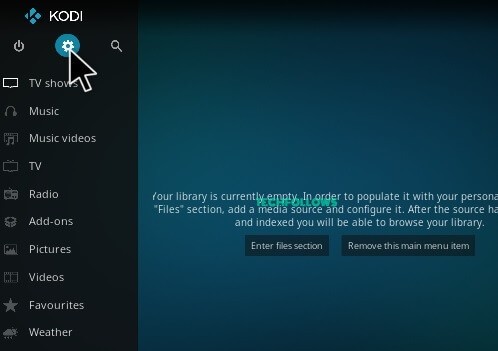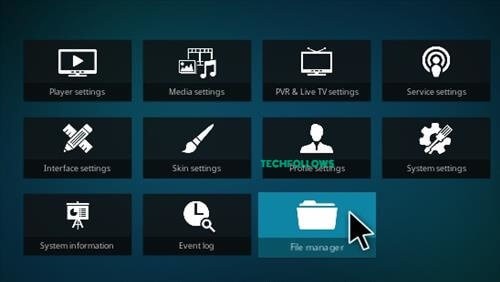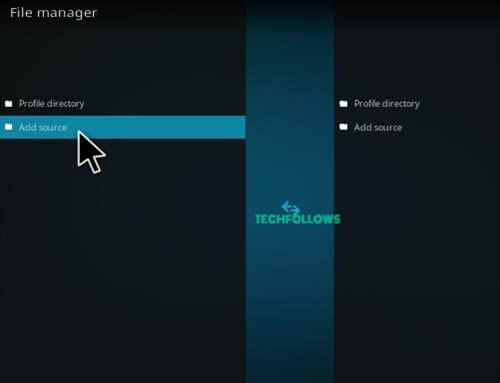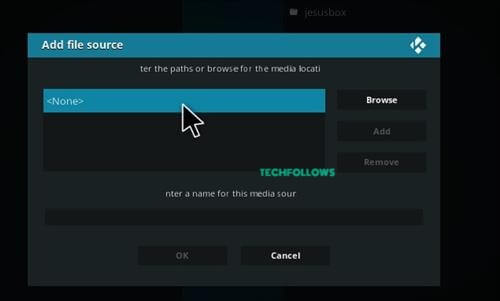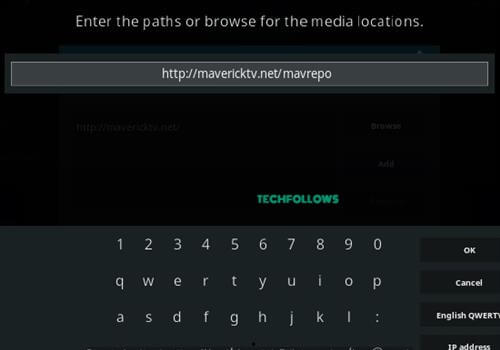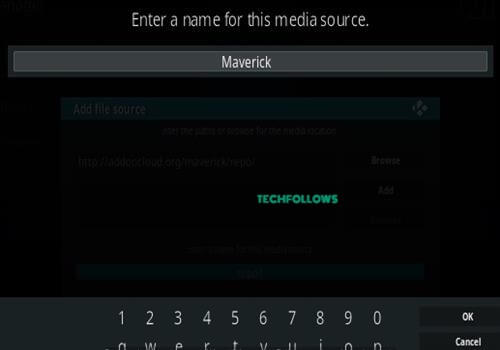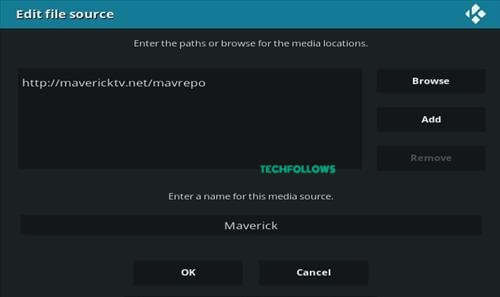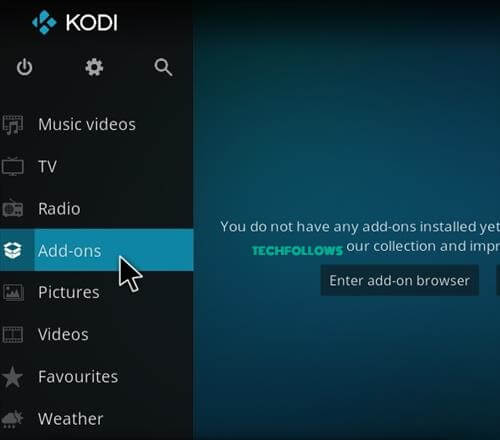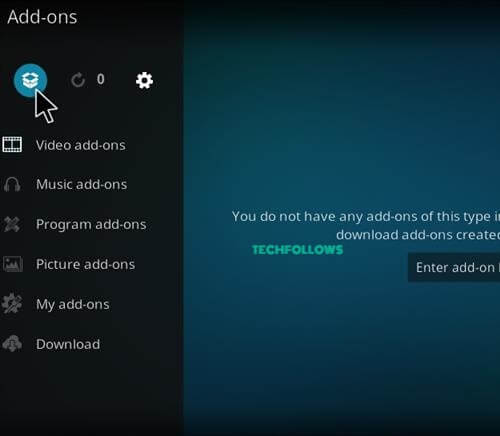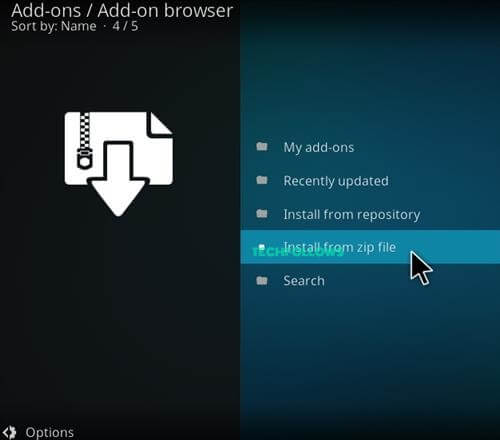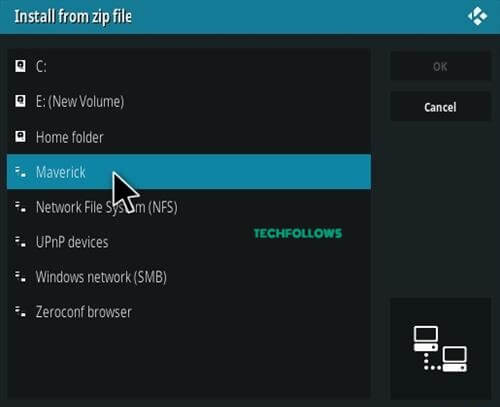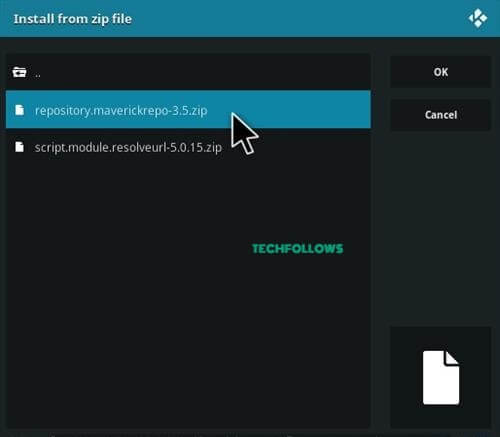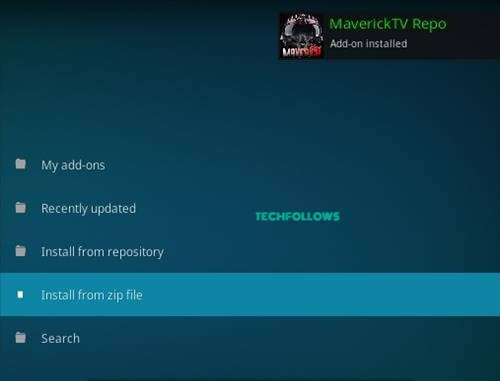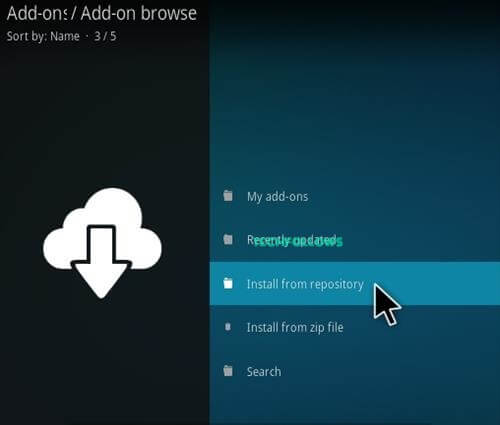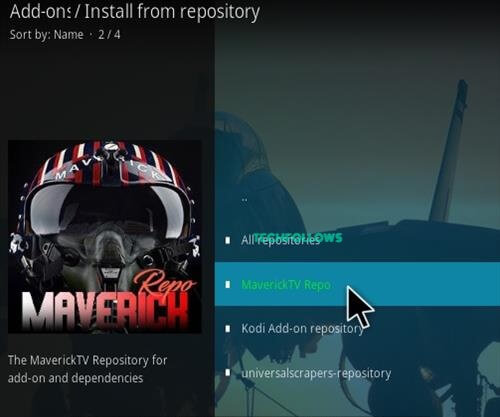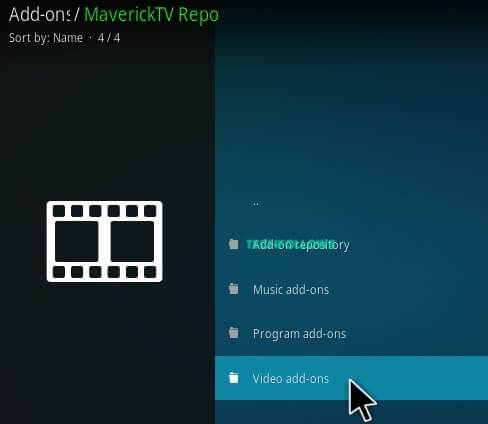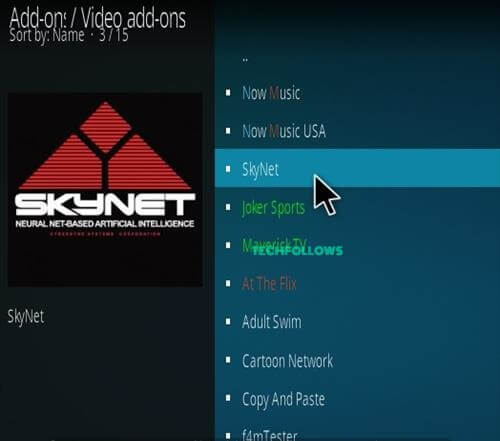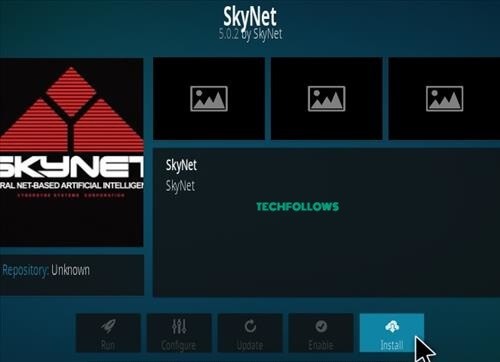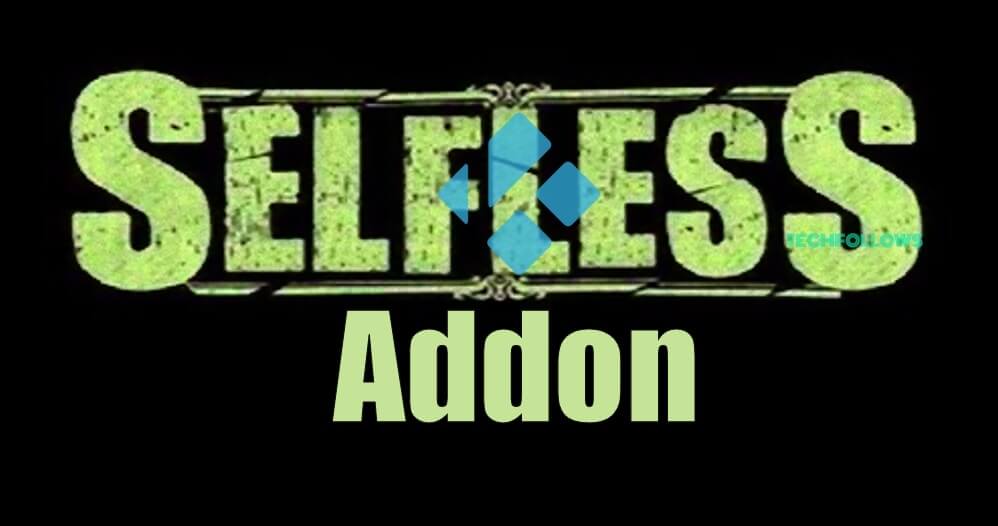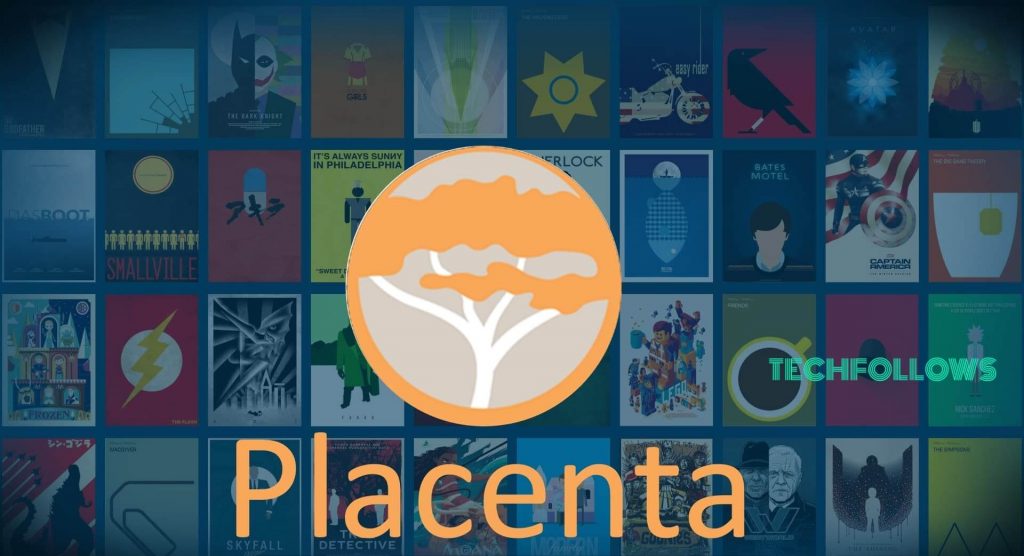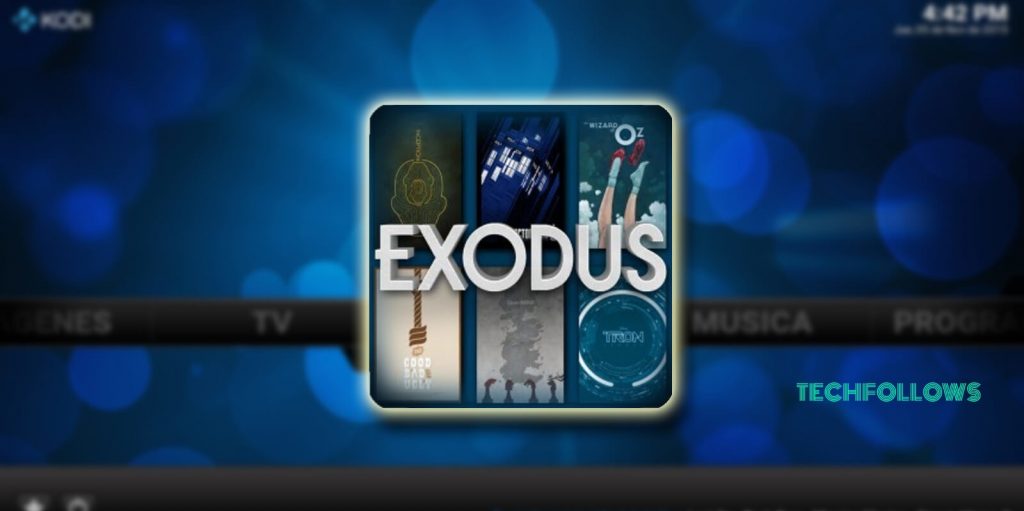How to Install Skynet Kodi Addon
The guide which given below will be much helpful for you to download and install the Skynet Kodi Addon on your PC, Mac and other devices.
Before installing the third-party Kodi addon on Kodi Media Player you have to enable the Apps from Unknown Source option. To enable the feature follow the instruction go to Settings > System Settings > Addons > Enable Apps from Unknown Source.
Step 1: Open Kodi app on your device. Tap the Settings Icon in the top left corner of the screen.
Step 2: Click the File Manager option.
Step 3: Tap Add Source option from the File Manager Page.
Step 4: Click the “
Best Alternatives for Skynet Kodi Addon
Skynet Addon is the best platform for streaming movies, TV Shows and Sports events for its users. Instead of this addon, you can use any addon from the list given below.
Selfless Addon
Selfless Addon allows its users to watch hundreds of US and UK based contents on Kodi in HD quality. Along with these channels, you can also watch Spanish and Portuguese channels from all over the world. But in the Skynet Addon, you cannot watch other language channels. So Selfless addon will be a better alternative for Skynet Kodi Addon.
Placenta Addon
Placenta Addon is also another best alternative for Skynet Kodi Addon. The Placenta is an extraordinary Kodi addon comes from Blamo Repository. The addon is not only offering free Movies and TV Shows, but it also offers a complete guide for fitness and a unique section for Kids. From this addon, you can watch movies with Kodi subtitles.
Exodus Addon
Exodus Addon comes under one of the best Kodi addons where you can watch movies, TV Shows, Anime, Documentary, and live Sports events on Kodi. This addon allows you to filter the shows based on different Genres. But in the Skynet addon, you are not able to filter the shows according to your wish. So it is one of the best alternative for Skynet Kodi Addon.
Final Thoughts and Review
The above are the three main alternatives for SkyNet Kodi addon. You can install the Skynet addon on your Kodi and enjoy live streaming of sports and TV Shows. Like other addons, you will get regular updates for Skynet addon as well. While installing the addon on your device you have to install the VPN to get buffer free and secured streaming. Thank you for reading this post. For further queries, comment below.