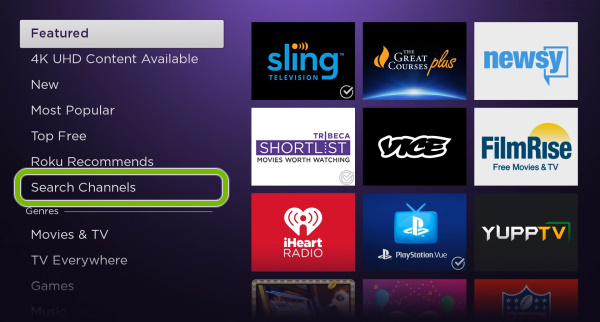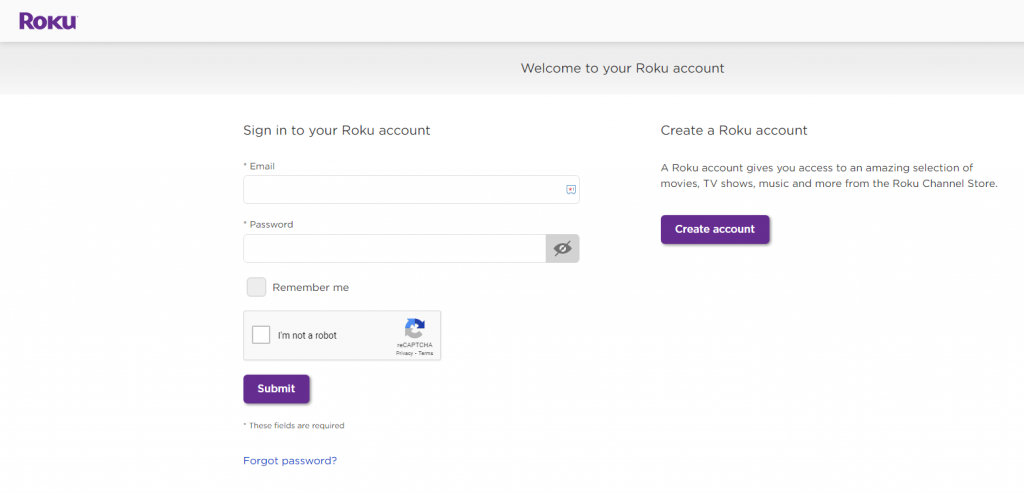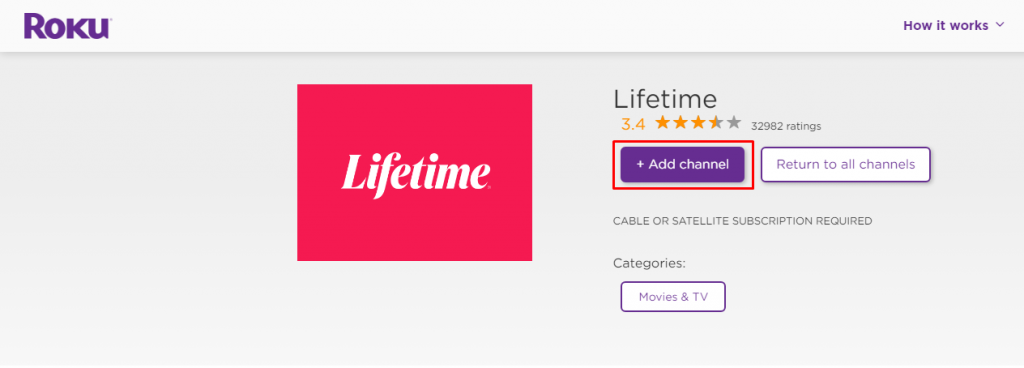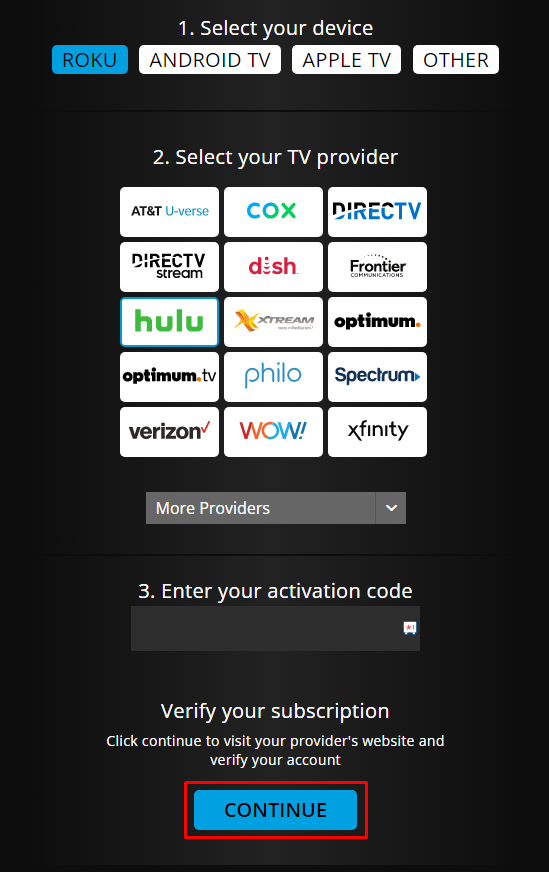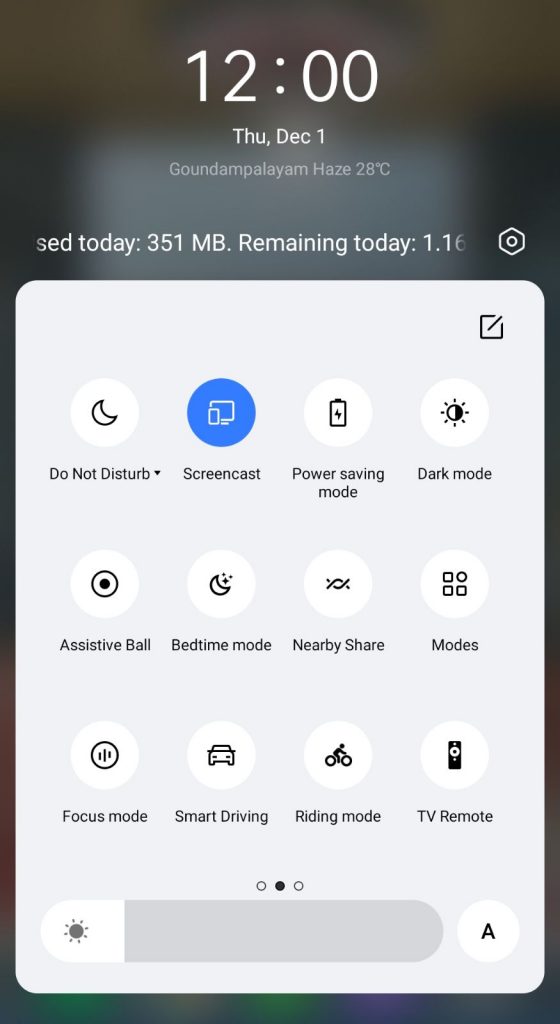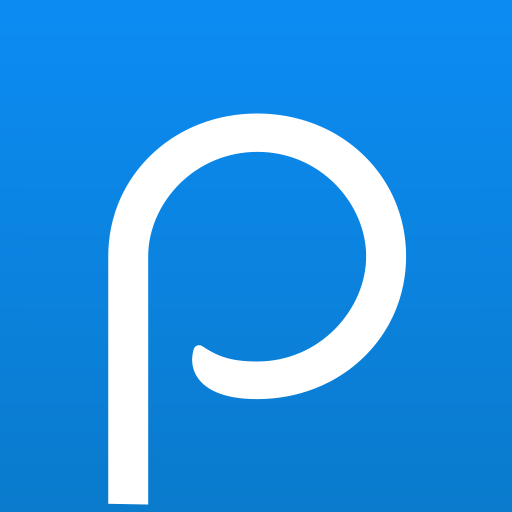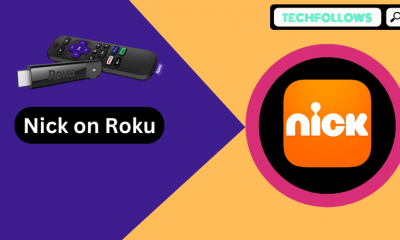How to Install Lifetime on Roku
Since the Lifetime application is officially available on the Roku Channel Store, you can download the app directly from the store. (1) Power on your Roku device and connect with a strong WiFi connection. (2) Navigate to the homepage of your Roku. (3) Select the Streaming Channels option and click Search Channels. (4) Type Lifetime using the on-screen keyboard. (5) Locate and select the Lifetime app from the result displayed. (6) Click the Add Channel option to install the app on your TV. (7) Once the installation has been completed, click OK from the on-screen prompt.
How to Download Lifetime from Roku Website
Roku allows you to download the app directly from the website. By signing in to your Roku account, you can download the app from the website, which will be added within 24 hours. (1) Launch a web browser on your PC. (2) Visit the website of Roku and sign in to your account. (3) Click the Search Channels option and search the Lifetime app. (4) Select the Lifetime app from the search result. (5) Tap the Details button under the app. (6) Click the Add Channel option to download the app on your Roku device. (7) The app will be added to your Roku within 24 hours. If you want the app immediately, you can restart your Roku device.
How to Activate Lifetime on Roku
You cannot stream the Lifetime app directly without activating the app on your Roku. Visit the official activation website of Lifetime to start watching the content. (1) Launch the Lifetime app. (2) Click the sign-in button to get the activation code on your TV. (3) Launch the browser on your mobile or PC. (4) Go to the activation website of Lifetime https://www.mylifetime.com/activate. (5) Select your streaming device and TV provider. (6) Finally, enter the code displayed on your TV and click the Continue button. (7) Login to your Lifetime account. Now, the Lifetime app on your device will be activated. (8) Start streaming the video content. (9) Click the Live option to stream all live shows from Lifetime.
How to Screen Mirror Lifetime on Roku
If your Roku device is running out of storage, you cannot download the Lifetime app. But still, you can watch the content of Lifetime with the help of the Screen Mirroring option. You can share the content from your mobile to the TV using the Screen Mirroring option. For that, you need to enable the Screen Mirroring feature on Roku. (1) Connect your mobile and Roku to the same WiFi connection. (2) Launch the Lifetime app on your Android smartphone. If you don’t have the app, install it from the Play Store. (3) Login with your account credentials. (4) Select the content you need to mirror on your Roku-connected TV. (5) On your Android smartphone, go to the Notification panel of your mobile and click the Cast button. (7) Select your Roku device from the available device. (8) Now, the content on your mobile will start to mirror your TV.
How to Fix Lifetime App Not Working on Roku
Sometimes you may have faced the problem of Lifetime not working on Roku due to poor internet connection or overload on the website. You can fix the problem by yourself with the help of the troubleshooting steps mentioned below.
Uninstall and reinstall the Lifetime app on your Roku. Clear the cache data on your Roku. Update the Lifetime app on your Roku. Restart the Roku device. Update your Roku device.
How to Watch Lifetime on Roku Without Cable
You can watch Lifetime on Roku without cable with the help of streaming services like
Philo Hulu Sling TV
Philo
Philo is an affordable streaming service that offers more the 70+ live channels for just $25 per month. You can also get a free trial of 7 days, and that can be canceled at any time you want. The best way to watch Lifetime on Roku is by installing the Philo on Roku. Philo is officially available on the Roku Channel Store. Get the Philo subscription from the website.
Hulu
You can stream Lifetime on Roku for free by subscribing to Hulu. Hulu Live TV offers you the Lifetime channel in its Streaming Library. By getting Hulu on Roku, you can stream your favorite content from the Lifetime channel. It costs $69.99 per month with ads and $82.99 per month ad-free. Buy any of the subscriptions from the Hulu website.
Sling TV
Sling TV is one of the popular streaming services that offer you to watch Lifetime without cable on Roku. By installing the Sling TV on Roku, you can watch the content from the Lifetime channel. The Sling TV comes up with three different plans starting from $40 per month. The plans are Sling Orange, Sling Blue, and Sling Orange + Blue. All three plans include the Lifetime channel. You can subscribe to any of the plans on the Sling TV website to stream Lifetime on Roku without cable. Comment * Name * Email * Website