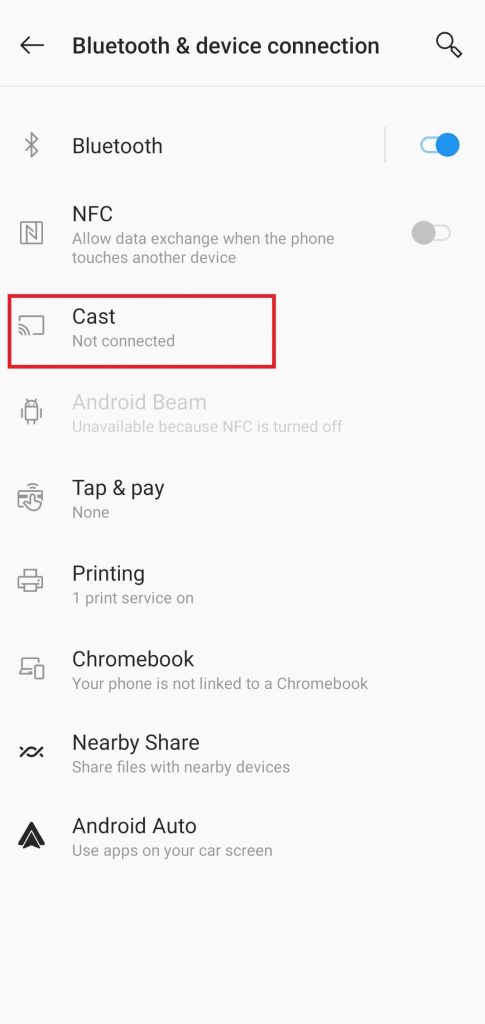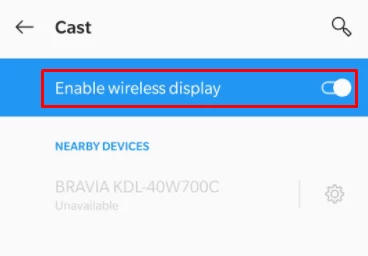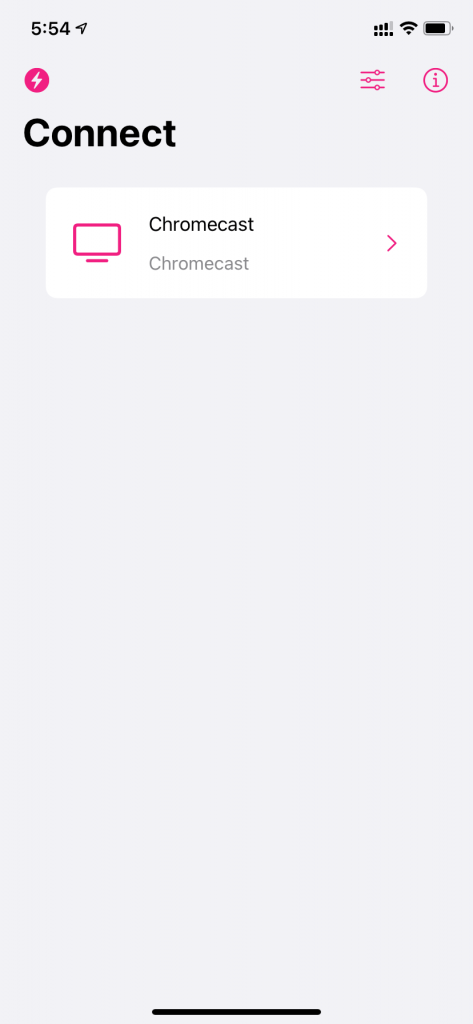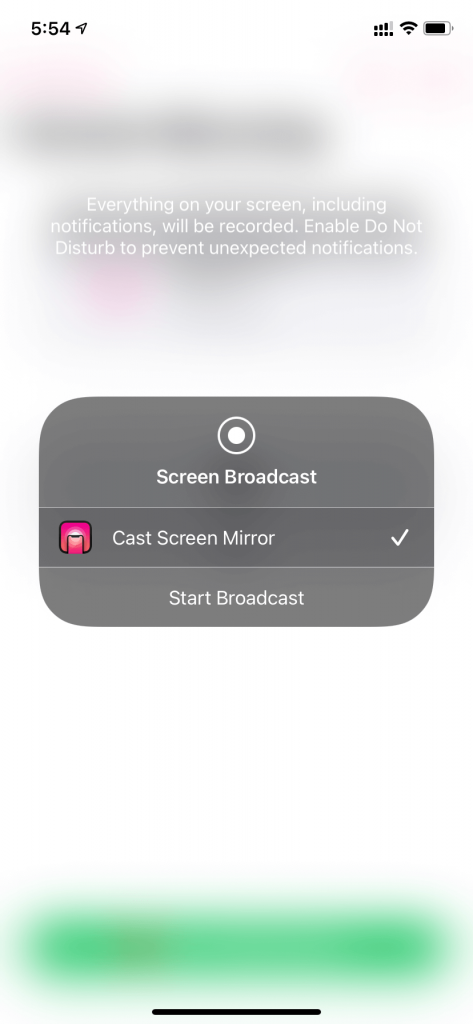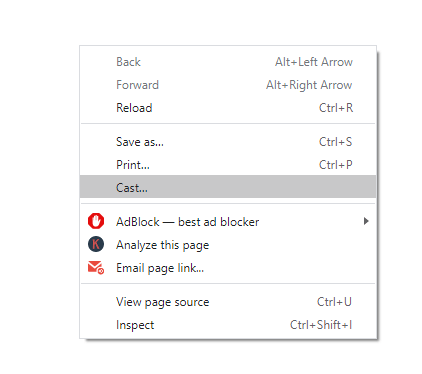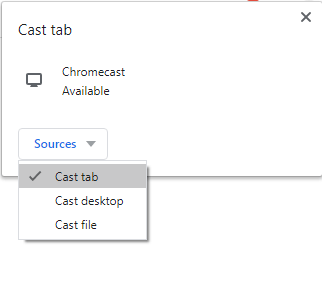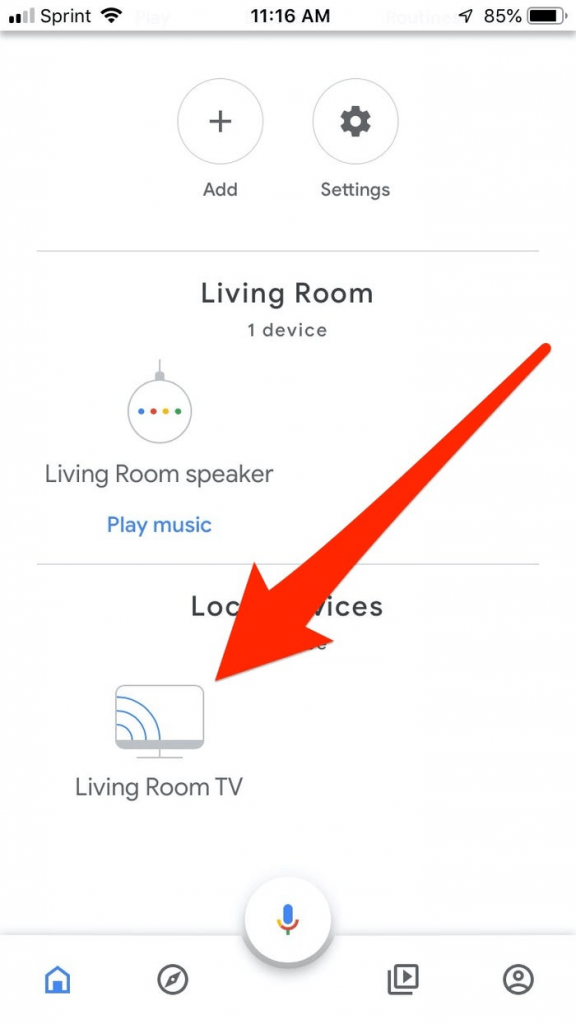TikTok is not a Chromecast-compatible app. But, you can stream TikTok videos by mirroring your smartphone or PC screen to your Chromecast-connected TV. If you have a Chromecast with Google TV device, you can directly install the application from the Play Store on Google TV.
Pre-requisite:
Make sure that your Chromecast device and casting device are connected to the same WiFi network.Ensure that the Tiktok app on your smartphone is updated to the latest version.Install and Update the Chrome browser on your PC to the latest version.
How to Chromecast Tiktok using Android Smartphone
{1} Install the Tiktok app from the Google Play Store on your Android device. {2} Launch the app after installation and sign in to your account. {3} Minimize the Tiktok app and open the Settings app on your Android device. {4} Click the option Bluetooth & device connection. {5} Select the Cast option. {6} Enable wireless display to find the devices on the same Wi-Fi network. {7} Select your Chromecast device from the list of devices. {8} Now, you can see your Android device screen on your Chromecast-connected TV. {9} After mirroring the screen, launch the Tiktok app and watch your favorite videos on the TV screen.
How to Chromecast TikTok using iPhone or iPad
{1} Install the TikTok app from the App Store on your iOS device. Then, search for the Replica app in the App Store and install it. {2} Launch the Replica app and tap on your Chromecast device name. {3} Click the Start button and tap Start Broadcast on the pop-up menu. {4} Now, your iPhone/iPad screen will be mirrored to the TV. {5} Now, launch the Tiktok app and play your desired video to watch it on Chromecast-connected TV.
How to Chromecast TikTok using PC [Windows & Mac]
{1} Launch the Chrome browser on your PC or Mac. {2} Visit the TikTok website and log in with your account credentials. {3} Click the three-dot icon displayed at the top right corner of the Chrome browser. {4} Select the Cast option from the menu. {5} Select your Chromecast device and choose the Cast tab option from the Sources drop-down menu. {6} Now, the TikTok website will appear on your Chromecast-connected TV. Play any Tiktok video and enjoy streaming it on your TV.
How to Chromecast TikTok using Google Home App [Android & iOS]
You can also use the Google Home app to cast your Android or iOS device screen to your Chromecast-connected TV. Before moving into the steps, connect the smartphone and the Chromecast to the same Wi-Fi network. {1} Install the Google Home app from the Play Store or App Store. {2} Open the Google Home app after installation. {3} Select your Chromecast device on the home screen. {4} Tap the option Cast my screen displayed at the bottom. {5} Finally, hit the option Cast Screen to mirror your device screen. {6} Once mirrored, open the TikTok app and enjoy watching TikTok videos on your Chromecast-connected TV.