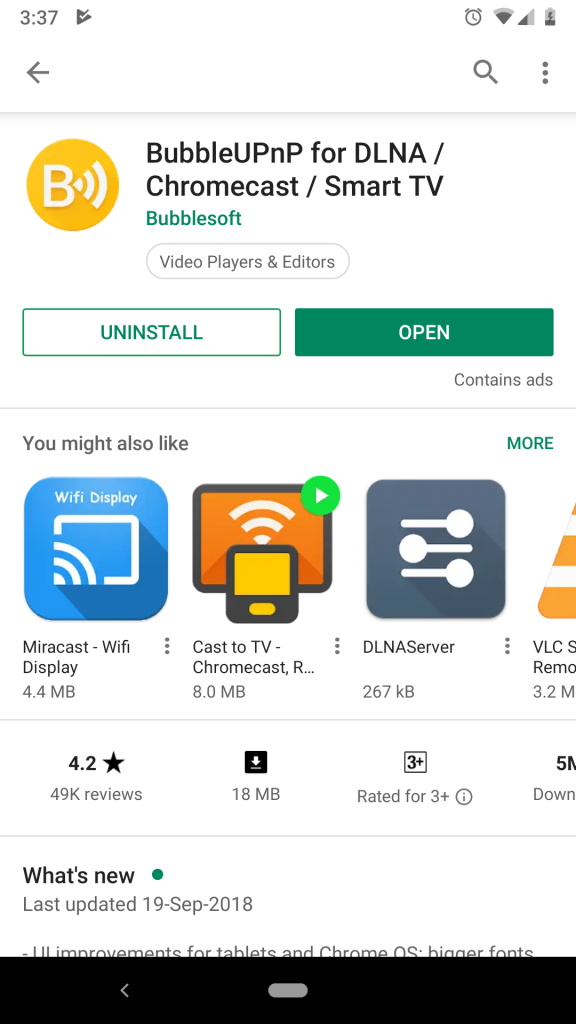How to Stream IPTV on Chromecast TV
You can use mobile phones, desktops, laptops, and tablets to play IPTV through an app and then cast it to Chromecast. Cast IPTV on Chromecast using
Android Phone iPhone Chrome Browser on PC VLC on Desktop/ Laptop
How to Cast IPTV using BubbleUPnP on Android
There are many apps built to stream IPTV but there are only a few apps that have the feature to cast it. One such app is BubbleUPnP. Here are the steps to cast IPTV using BubbleUPnP on Chromecast with your Android phone: #1: Open Playstore -> Search BubbleUPnP -> Click on the app. #2: Click the Install button to install the BubbleUPnP app on your Android phone. #3: Open the BubbleUPnP app. #4: Click on the cast button on the home screen. Note: Ensure whether Google Chromecast and your mobile phone are connected to the same network. #5: A device that is connected to the same network appears. Click on Chromecast on it. #6: Now the app is ready to cast on Chromecast. Click on the playlist button at the bottom. #7: On the playlists page, click on the Menu button (three dots button) in the top. #8: Now click “Add Stream URL”. #9: Enter the IPTV URL which you wanted to cast and then click OK. #10: If you are doing this for the first time, you have to install additional support files. Click on “Install” on the pop-up menu. #11: After installation, the URL will get retrieved and it will start playing on your TV using Chromecast. These are the ways to cast IPTV on Chromecast using your mobile phones.
How to Cast IPTV to TV using iPhone
There are several best IPTV Players for iOS devices. Here lets us see the step to Chromecast GSE Smart IPTV using iPhone. #1: Download and install the GSE Smart IPTV on your iOS device from the App Store. #2: Launch the app and click on the +icon on the home screen. #3: Based on the login option given by the provider, select Add M3U URL or Add JSON URL. #4: Enter a Playlist name and provide your login details to set up IPTV on your iPhone. #5: Next, choose the TV channel and click on the Cast button to Chromecast GSE Smart IPTV. #6: Then, select your Chromecast device to stream IPTV contents on a big screen.
How to Chromecast IPTV Channels using Chrome Browser on PC
Open the chrome browser and search for any Live IPTV website. Open the website and start streaming the channel you want to watch. Now click on the three dots button on your chrome and click “Cast” on it. A “Cast to” page appears along with the list of available devices to cast. Click on the Chromecast device. Now the IPTV channel will be cast on your TV through the Chrome browser.
How to Watch IPTV on Chromecast using VLC
VLC is one of the best IPTV Players for Windows. It is a free and powerful tool that be used in many ways. #1: Open VLC. #2: Click Playback -> Render -> Click on the device name. #3: Click Media -> Open Network Stream -> Enter the IPTV channel link and click play. #4: Thus, you can cast your IPTV to TV.
Best IPTV Player for Chromecast
With the inbuilt casting feature, you can easily cast to your device. Here are the few best IPTV Player with cast feature
IPTV Smarters PRO IPTV by Alexabder Sofronov Perfect Player IPTV BubbleUPnP GSE Smart TV
There are many ways to cast IPTV on Google Chromecast and the above are the easiest ways to cast it. It is always great to see our favorite videos on big screens. If you don’t want to set up an IPTV Player on your Smart TV, you can go for the casting method. ZaxLoans can loan you if you need more money to buy a device that can stream video from Google Chromecast. Apart from casting IPTV, you can also cast local videos and movies as well. Unlike other casting devices, Chromecast reduces the delay in casting.