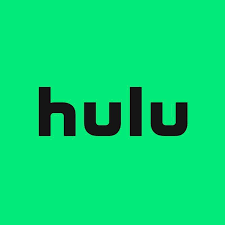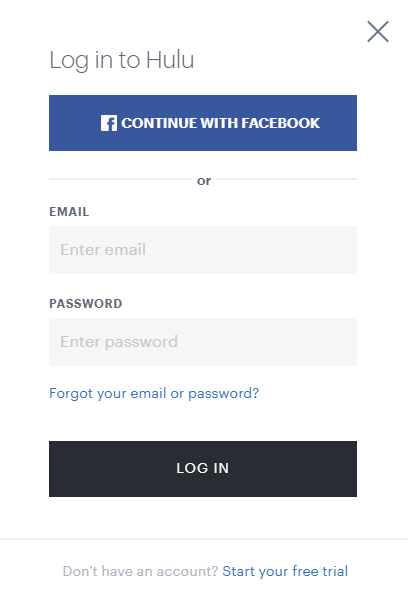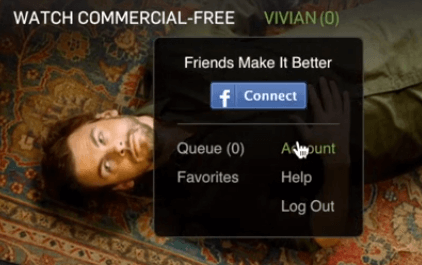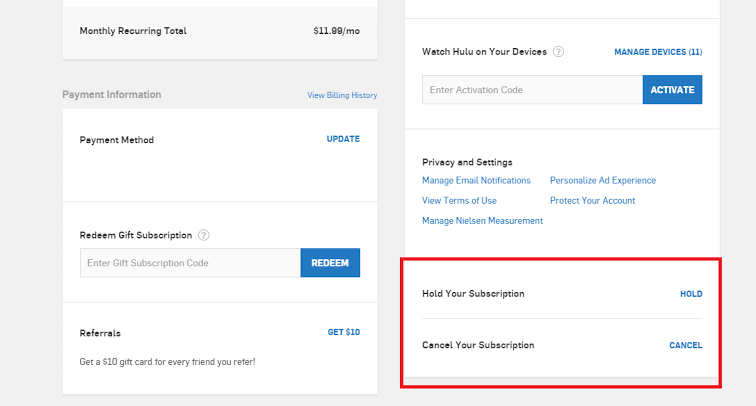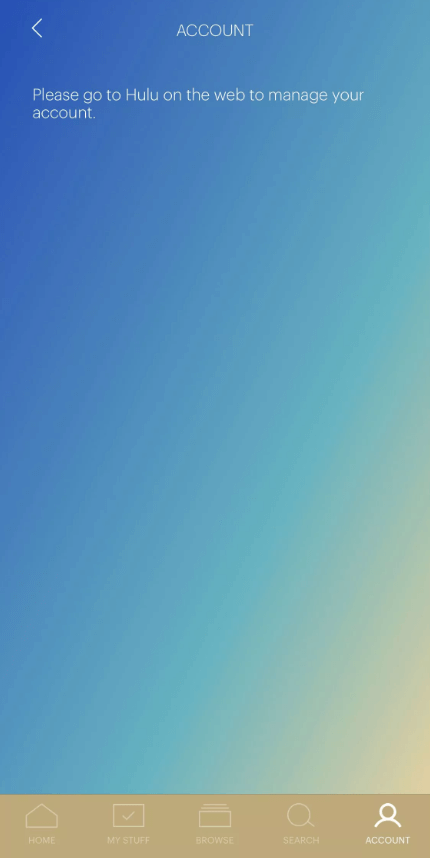How to Cancel Hulu Subscription using Web Browser
The best way to cancel Hulu subscription is by visiting its official website on the browser. #1: Open a browser and visit hulu.com. #2: Select LOG IN and enter your Hulu account credentials. #3: After entering the credentials, click the LOG IN button. #4: Click your profile icon on the top right corner. #5: Select Account. #6: Scroll down and select CANCEL located next to the Cancel Your Subscription menu. #7: Select Continue to Cancel. #8: Select the reason why you need to cancel the Hulu subscription. #9: Tap Continue to Cancel. #10: On the next screen, tap Cancel Subscription to confirm.
How to Cancel Hulu Subscription on Android
Users can also unsubscribe with the Hulu app they installed on their Android smartphone or tablets. #1: Open Hulu App on your Android device. #2: Tap Account. #3: Again, select Account. #4: Scroll down and click CANCEL. #5: Select Continue to Cancel. #6: Select the reason and tap Continue to Cancel. #7: Tap Cancel Subscription.
How to Cancel Hulu Subscription on iPhone/iPad
iOS users can’t cancel Hulu subscription from their device. The iPhone/iPad tells you to visit the hulu.com to manage their account. If you’re an iOS user, we recommend you use the browser method to cancel the subscription.
How to Cancel Hulu Subscription on iTunes
If you purchased Hulu using Apple ID, you can follow the below steps to unsubscribe the Hulu. #1: Open iTunes and log in with the Apple ID that you used to subscribe Hulu. #2: Select the Account menu and click View My Account. #3: Click Manage located next to the Subscriptions menu. #4: Navigate to Hulu and click Edit. #5: Click Cancel Subscription. #6: Click Confirm.
How to Unsubscribe Hulu on PlayStation
#1: Go to Settings. #2: Click Account Management. #3: Click Account Information. #4: Click Playstation Subscriptions. #5: Select Hulu and then, click Turn Off Auto-Renew.
How to Unsubscribe Hulu on Xbox
#1: Click Settings. #2: Click Account. #3: Click Subscriptions. #4: Select Hulu. #5: Click the A button on the Xbox remote. #6: Select the Cancel Subscription menu located in the Payment and Billing section. #7: Go through the on-screen prompts to cancel the subscription. After you’ve cancelled the service, you’ll still be able to access the membership benefits until the end of the billing period. Thank you for visiting Techfollows.com. For further queries and feedback, feel to leave a comment below. Follow us on Facebook and Twitter to get instant updates.