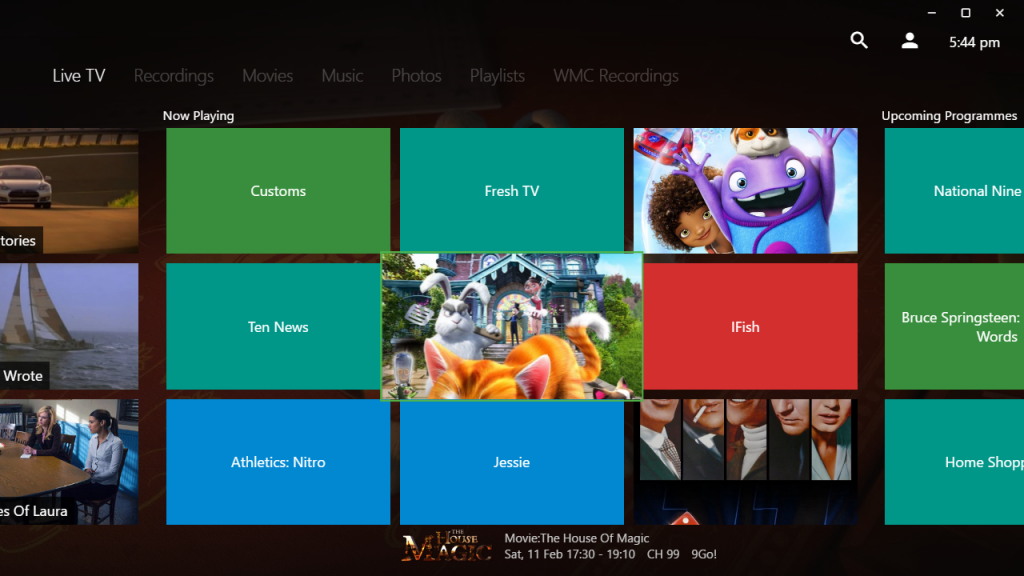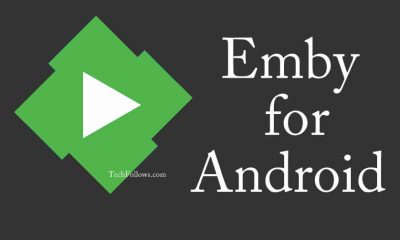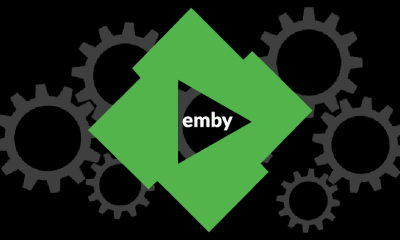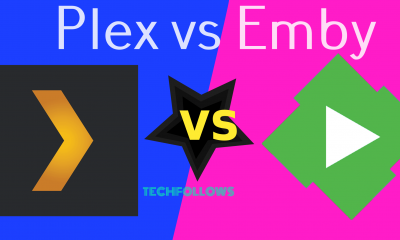How to Install Emby Server on Raspberry PI 3?
Before installing Emby Server, make sure to update the Raspbian by running the code: sudo apt-get upgrade. After updating the Raspbian, follow these steps to setup the Emby Server. #1: First of all install the imagemagick library. For that, run the following command: apt-get install imagemagick #2: Install the Mono library by running the following commands: sudo apt-key adv –keyserver hkp://keyserver.ubuntu.com:80 –recv-keys 3FA7E0328081BFF6A14DA29AA6A19B38D3D831EF echo “deb http://download.mono-project.com/repo/debian wheezy main” | sudo tee /etc/apt/sources.list.d/mono-xamarin.listecho “deb http://download.mono-project.com/repo/debian wheezy-apache24-compat main” | sudo tee -a /etc/apt/sources.list.d/mono-xamarin.listecho “deb http://download.mono-project.com/repo/debian wheezy-libjpeg62-compat main” | sudo tee -a /etc/apt/sources.list.d/mono-xamarin.listsudo apt-get update #3: Now install the Emby Server. wget -qO – http://download.opensuse.org/repositories/home:emby/xUbuntu_14.04/Release.key | sudo apt-key add –sudo sh -c “echo ‘deb http://download.opensuse.org/repositories/home:/emby/xUbuntu_14.04/ /’ » /etc/apt/sources.list.d/emby-server.list”sudo apt-get updatesudo apt-get install emby-server #4: After installing the Emby server, install the Debian package to avoid ffmpeg error. sudo apt-get install git libasound2-dev libfreetype6-dev libomxil-bellagio-dev libmp3lame-devgit clone –depth 1 git://source.ffmpeg.org/ffmpeg.gitcd ffmpeg./configure –arch=armhf –target-os=linux –enable-gpl –enable-mmal –enable-omx –enable-omx-rpi –enable-nonfree –enable-libfreetype –extra-libs=-lasound –enable-libmp3lame –disable-debug –enable-sharedmake -j4sudo make installsudo ldconfig #5: Now setup and run the Emby server. sudo vi /usr/bin/emby-server #6: Change the following commands FFMPEG_BIN=$(command -v ffmpeg)FFPROBE_BIN=$(command -v ffprobe) to FFMPEG_BIN=/usr/local/bin/ffmpegFFPROBE_BIN=/usr/local/bin/ffprobe #7: Restart the Emby Server. sudo service emby-server start #8: Open your web browser and launch the Emby Setup Wizard by visiting http://localhost:8096 or http://ip address of your pi:8096. #9: That’s it. Now you can setup Emby server on Raspberry Pi operating system.
Emby on other devices
Emby is also accessible on other devices. Here are the installing guides for
How to download Emby on iPhone/iPad?How to install Emby Media Server on Linux?How to install Emby on Android?
Final Thoughts
Now you have a dedicated Raspberry Pi Emby Media Server. If you’re tired of using Plex Media Server, you can use the Emby Server as a alternative. We hope the article will guide you to install the Emby Server on Raspberry Pi 3 with ease. Thank you for visiting Techfollows.com. For further queries and feedback, feel free to leave a comment below.