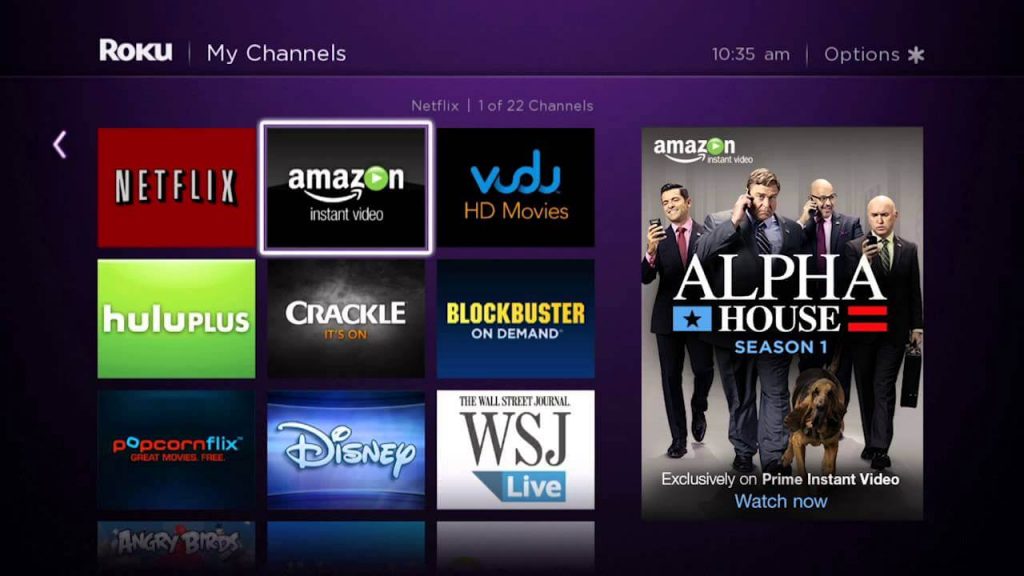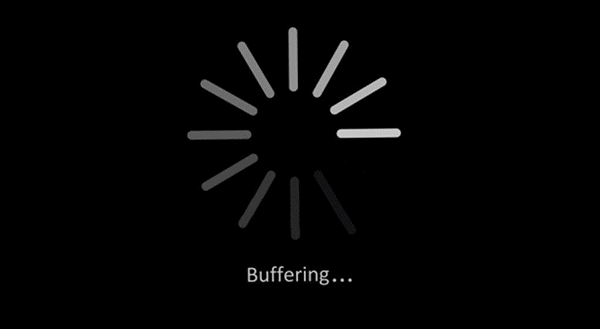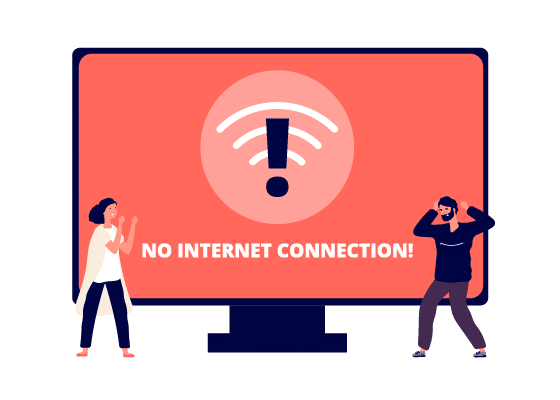Minimum Requirements
Disconnect from the VPN
Log in with Correct Credentials
Check for Internet
In some cases, the major culprit can be your internet service provider. There may be an issue with the network, or the connection may be filled with a lot of traffic. So you may need to contact your service provider to check that everything is fine with your internet. Ensure that the device is connected to a proper and uninterrupted Wi-Fi network to load contents smoothly and fastly. Also, try changing the Wi-Fi router connection and position as it might help.
Restart your Modem / Router
If you find that your internet connection is the issue, you can fix it by restarting your modem or router. It’s just a basic troubleshooting method for your internet connection to get fixed. And there are high possibilities that your internet connectivity could be fixed with this method, and you only need to plug out the connection between the modem and the router. Then, wait for some time and plug it on. If the issue is not yet fixed, you need to reset your router. To do that, take a small pin and turn the Router backside. You will find a small hole, insert the pin in the small hole and gently push it. Then, your Internet connection issues will be fixed.
Restart Roku
Unplug the Roku device from its power sources.Wait for 1 or 2 minutes.Then turn on the device. Relaunch the application and start streaming.
Check for Updates
Factory Reset Roku
Go to Settings from the home screen.Choose System > Advanced System Settings. Choose Factory Reset.Enter the code displayed on the screen.Wait for your device to reset and then use it from the scratch.
Detailed Guide on Factory Reset Roku
Contact Customer Support